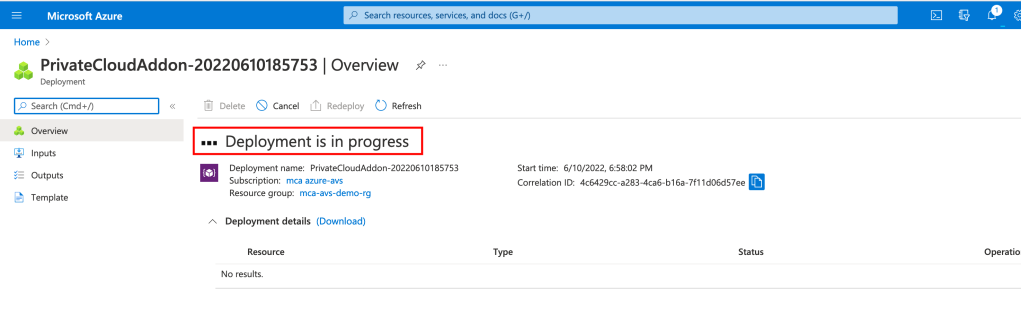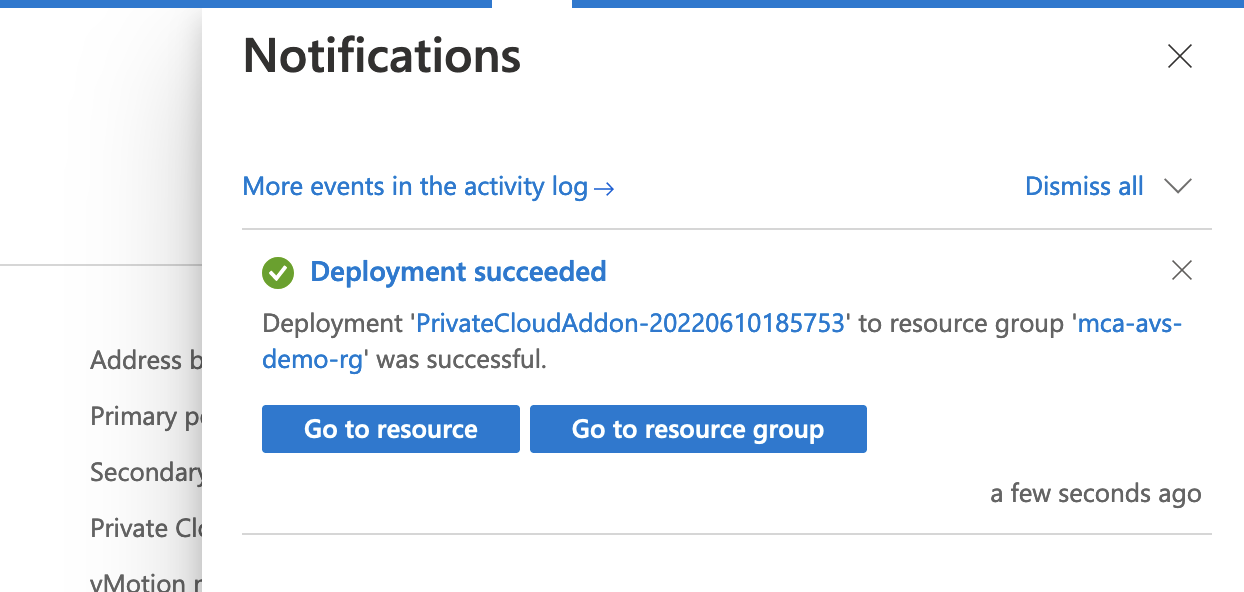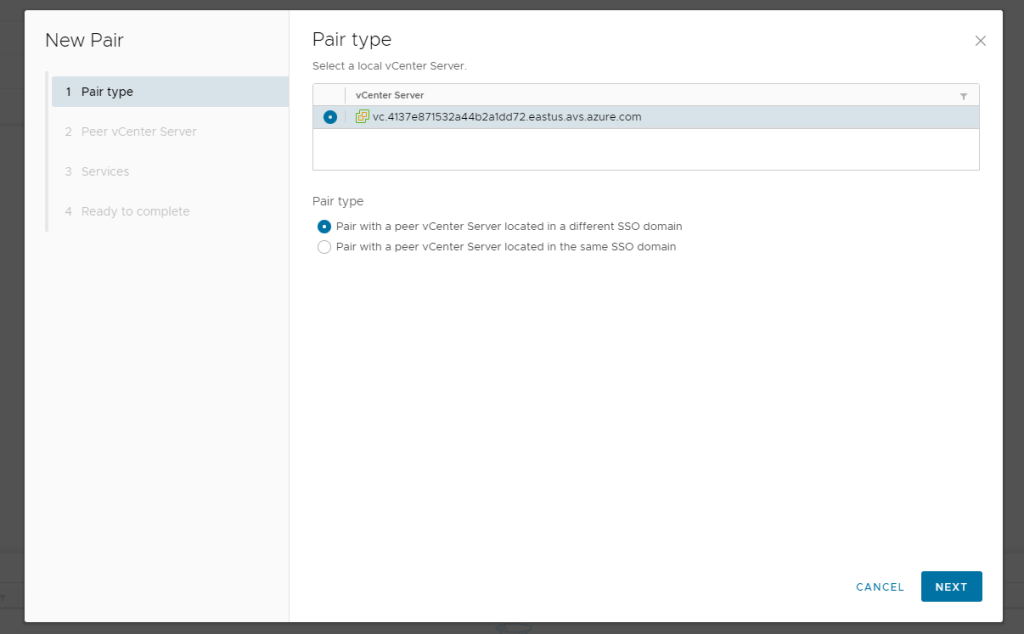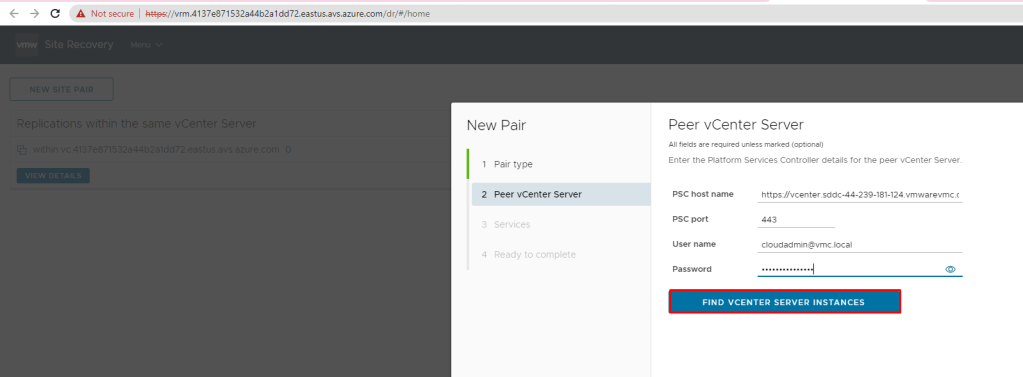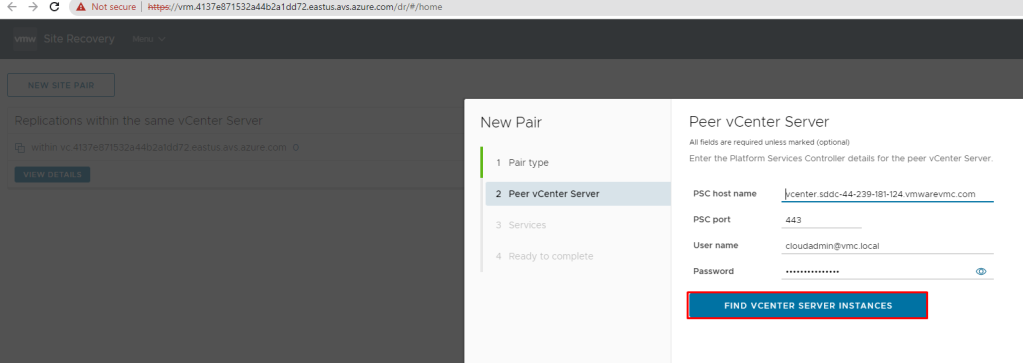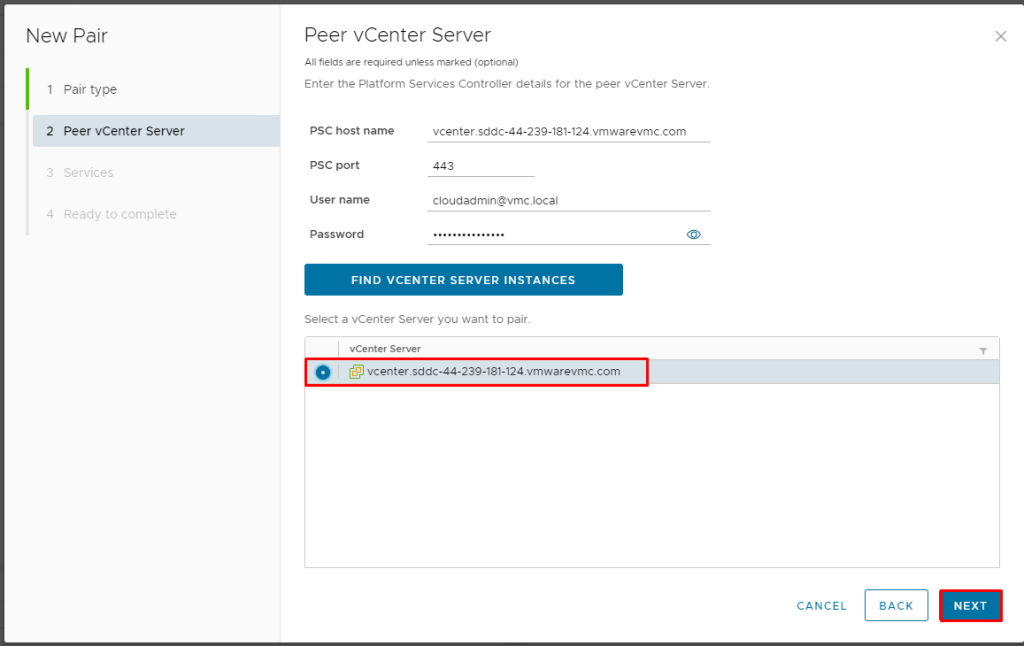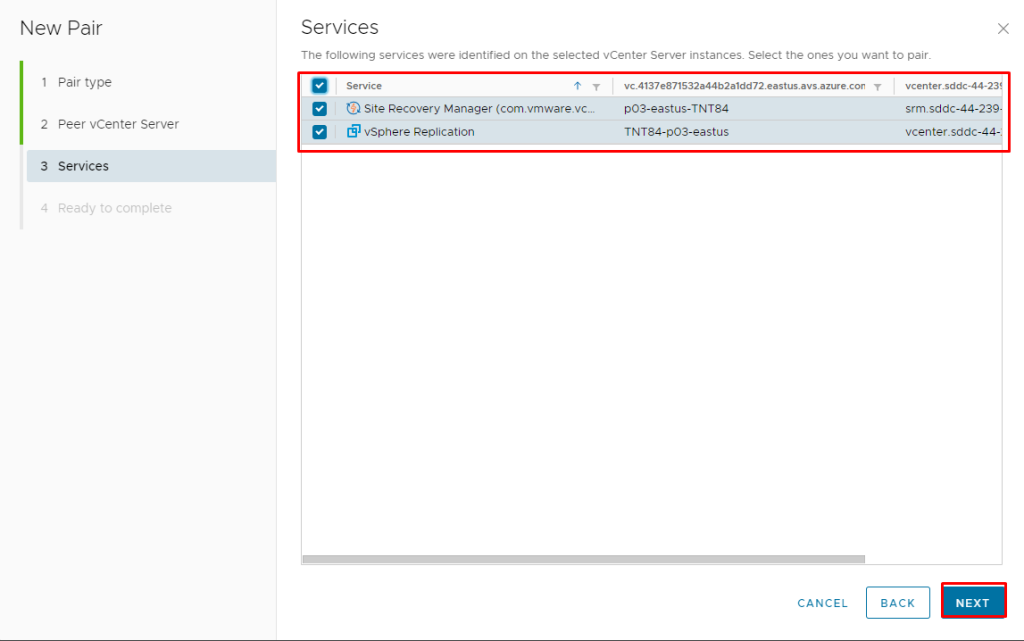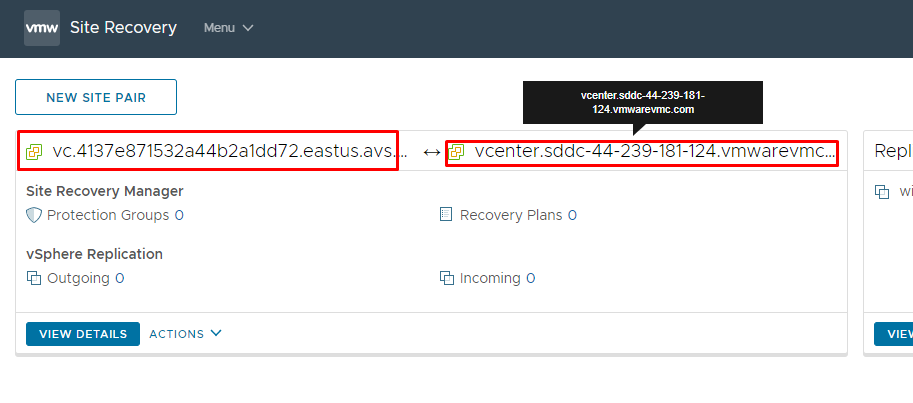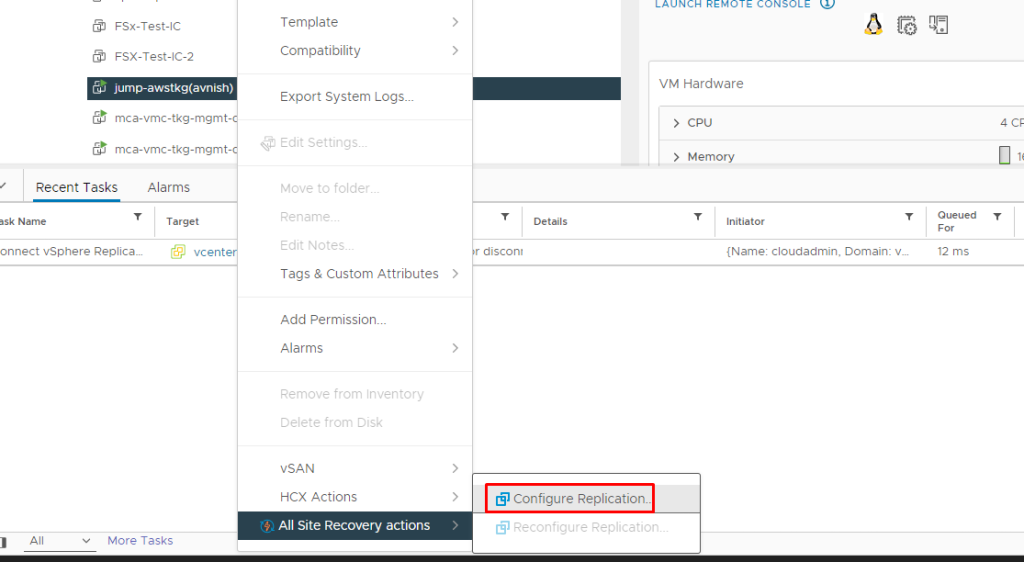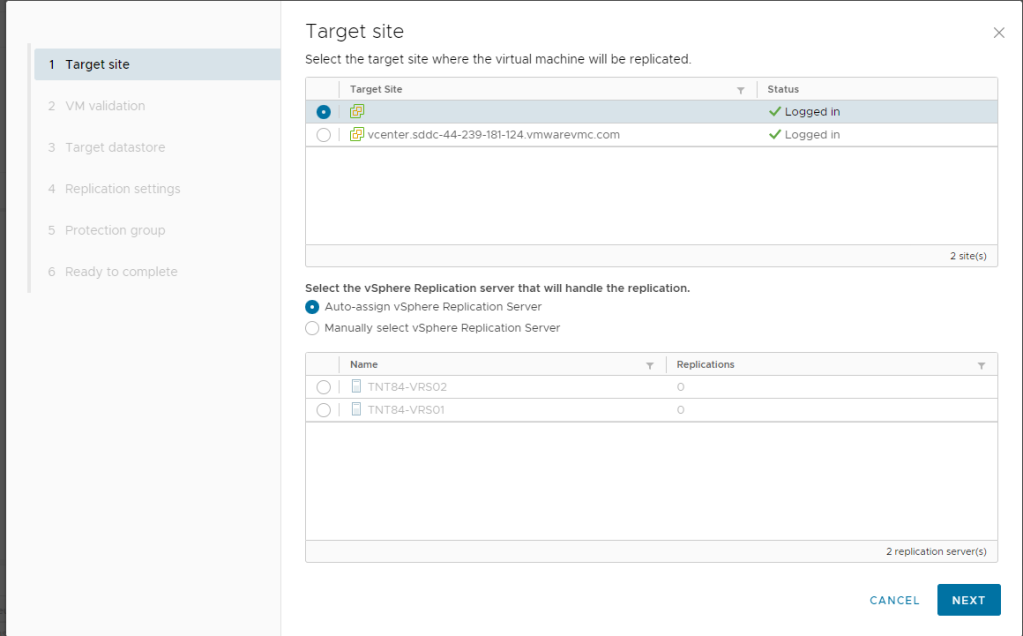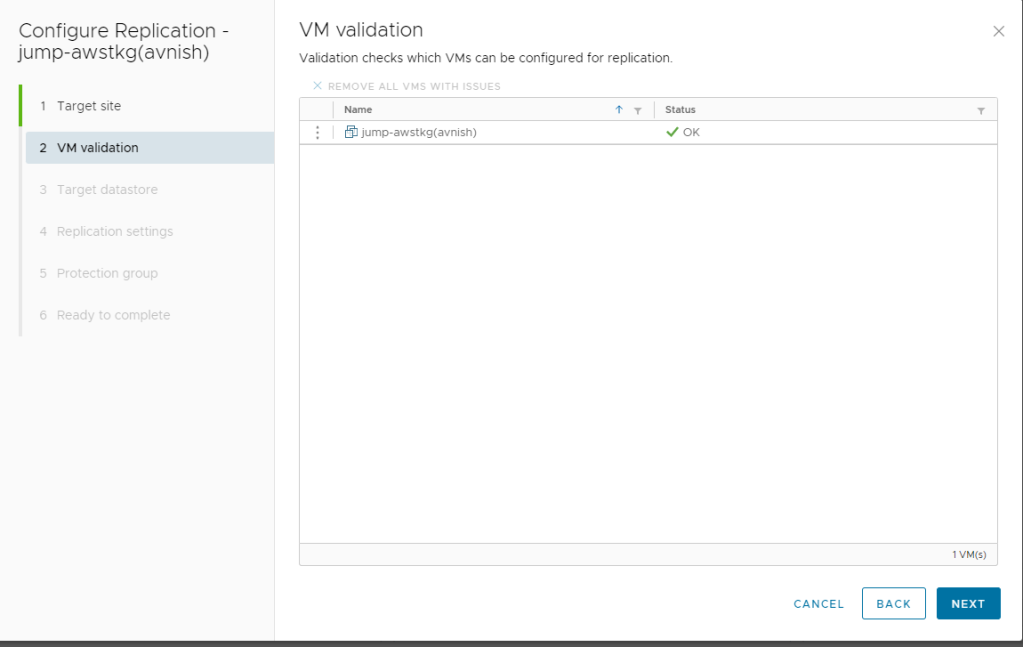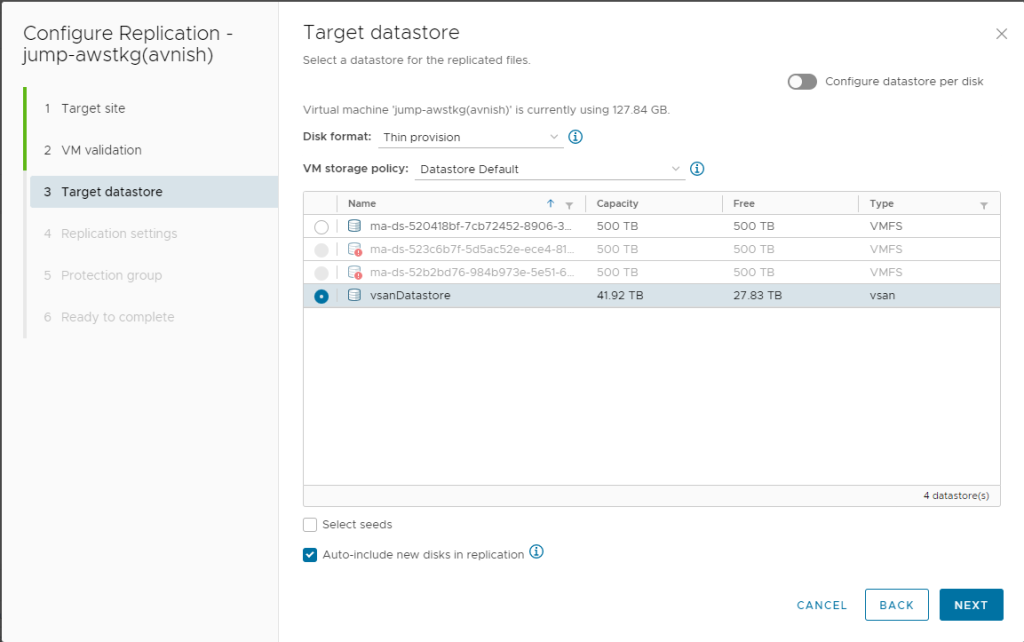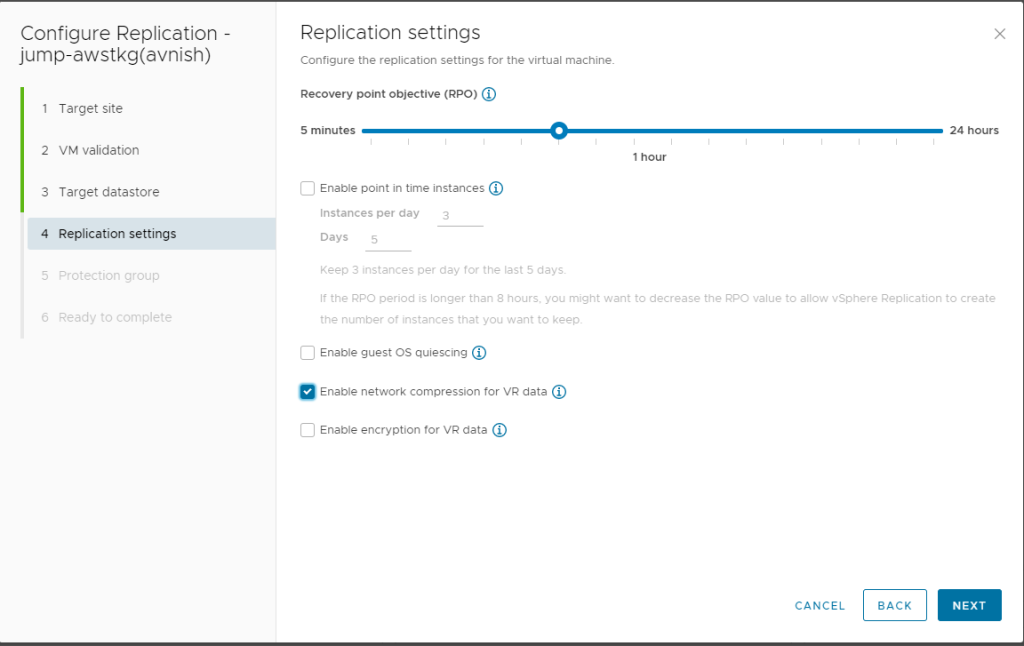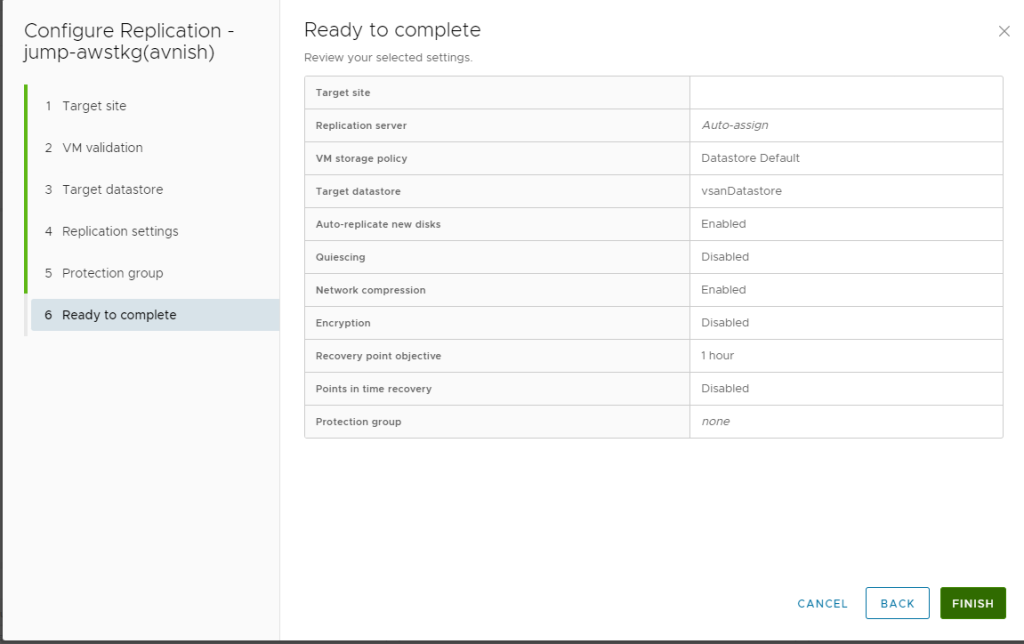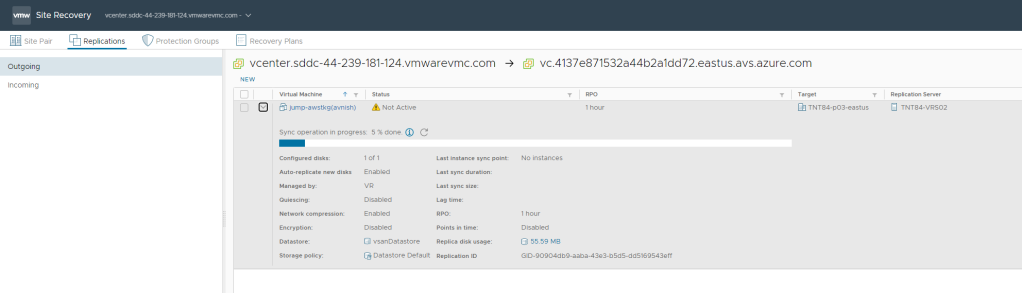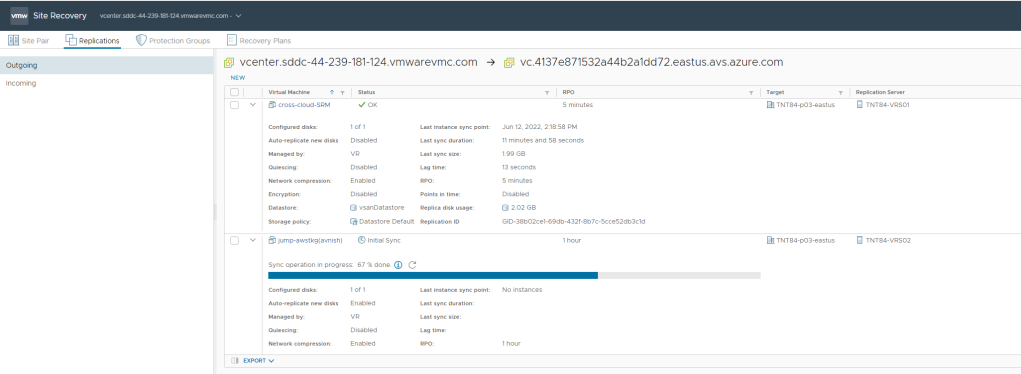Disaster Recovery is an important aspect of any cloud deployment. It is always possible that an entire cloud data center or region of the cloud provider goes down. This has already happened to most cloud providers like Amazon AWS, Microsoft Azure, Google Cloud and will surely happen again in future. Cloud providers like Amazon AWS, Microsoft Azure and Google Cloud will readily suggest that you have a Disaster Recovery and Business Continuity strategy that spans across multiple regions, so that if a single geographic region goes down, business can continue to operate from another region. This only sounds good in theory, but there are several issues in the methodology of using the another region of a single cloud provider. Some of the key reasons which I think that single cloud provider’s Cross-Region DR will not be that effective.
- A single Cloud Region failure might cause huge capacity issues for other regions used as DR
- Cloud regions are not fully independent , like AWS RDS allows read replicas in other regions but one wrong entry will get replicated across read replicas which breaks the notion of “Cloud regions are independent“
- Data is better protected from accidental deletions when stored across clouds. For Example what if any malicious code or an employee or cloud providers employee runs a script which deletes all the data but in most cases this will not impact cross cloud.
In this blog post we will see how VMware cross cloud disaster recovery solution can help customers/partners to overcome BC/DR challenges.
Deployment Architecture
Here is my deployment architecture and connectivity:
- One VMware Cloud on AWS SDDC
- One Azure VMware Solution SDDC
- Both SDDC’s are connected over MegaPort MCR
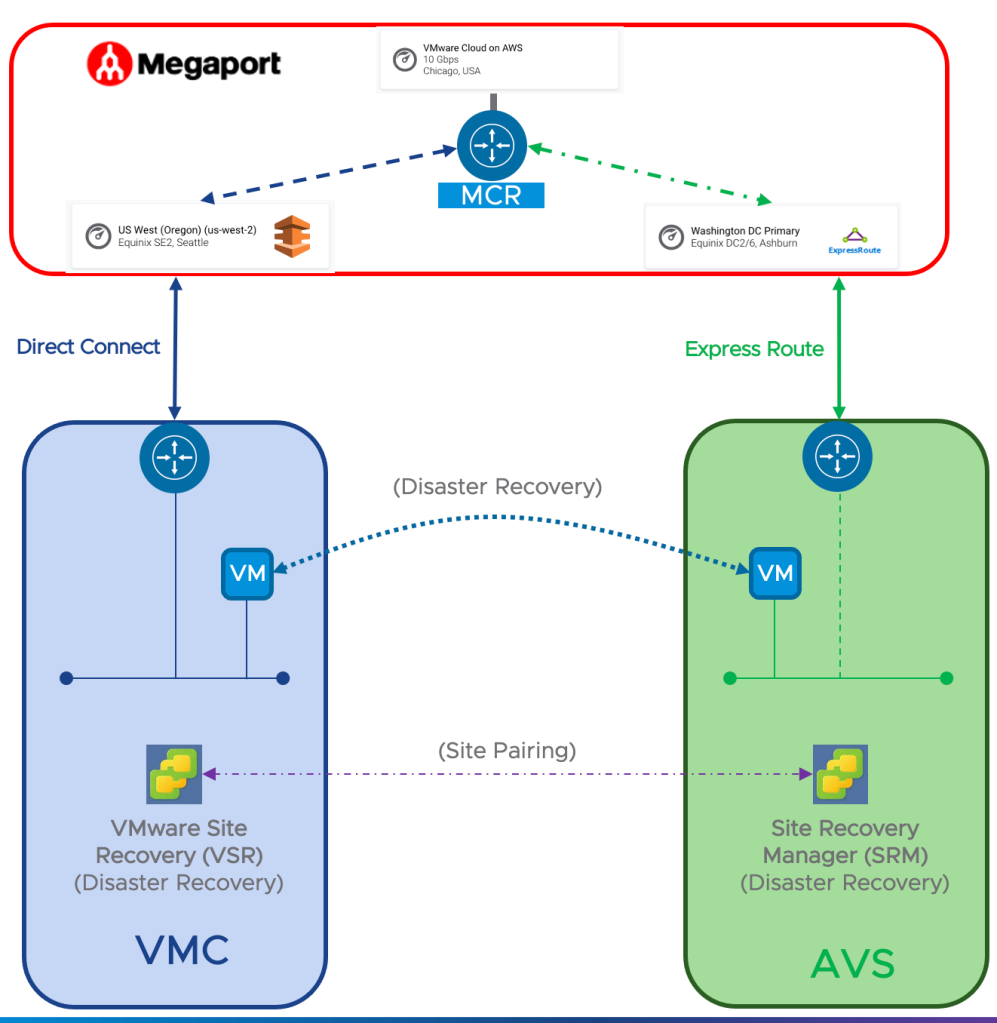
Activate VMware Site Recovery on VMware Cloud on AWS
To configure site recovery on VMware Cloud on AWS SDDC, go to SDDC page, click on the Add Ons tab and under the Site Recovery Add On, Click the ACTIVATE button
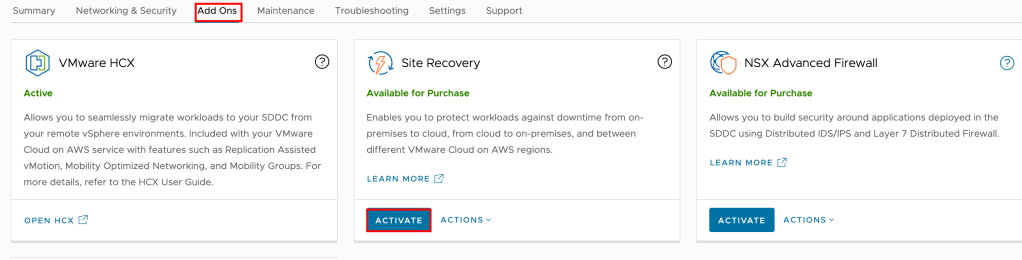
In the pop up window Click ACTIVATE again
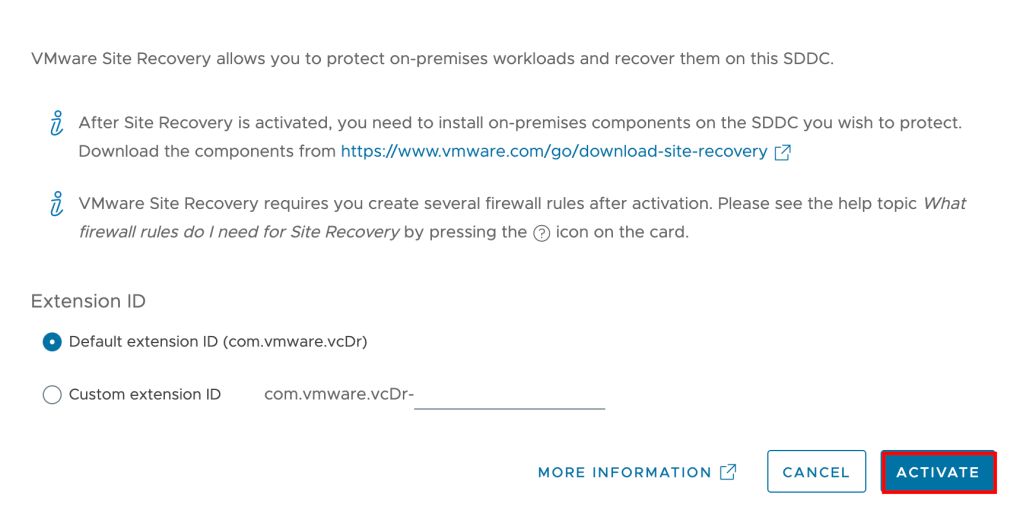
This will deploy SRM on SDDC, wait for it to finish.
Deploy VMware Site Recovery Manager on Azure VMware Solution
In your Azure VMware Solution private cloud, under Manage, select Add-ons > Disaster recovery and click on “Get Started”
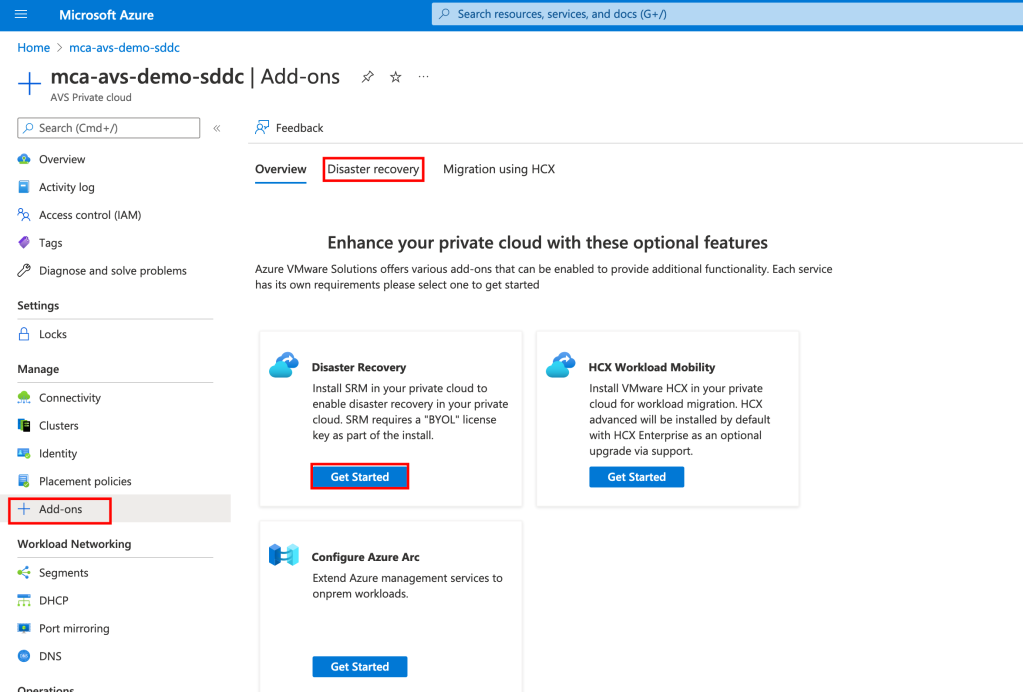
From the Disaster Recovery Solution drop-down, select VMware Site Recovery Manager (SRM) and provide the License key, select agree with terms and conditions, and then select Install
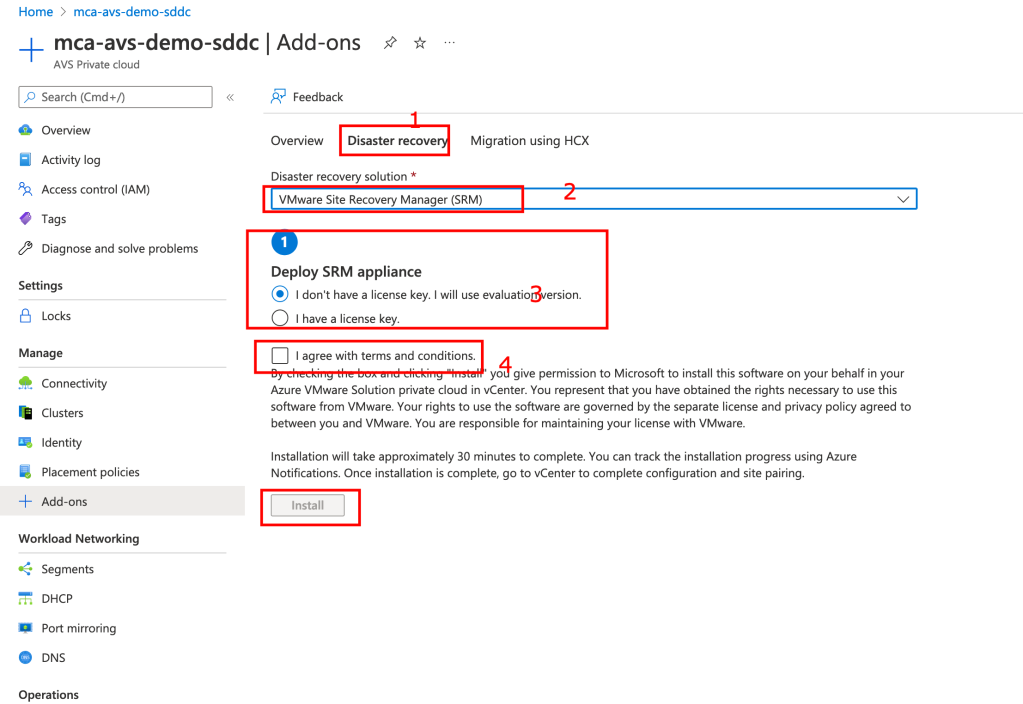
After the SRM appliance installs successfully, you’ll need to install the vSphere Replication appliances. Each replication server accommodates up to 200 protected VMs. Scale in or scale out as per your needs.
Move the vSphere server slider to indicate the number of replication servers you want based on the number of VMs to be protected. Then select Install
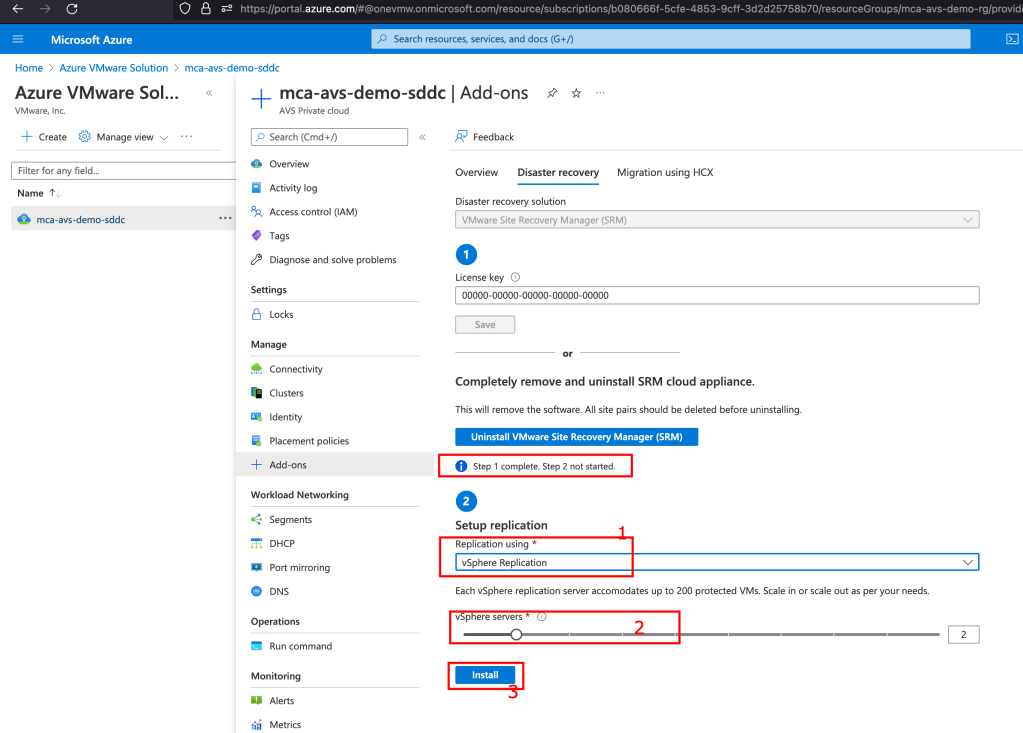
Once installed, verify that both SRM and the vSphere Replication appliances are installed.After installing VMware SRM and vSphere Replication, you need to complete the configuration and site pairing in vCenter Server.
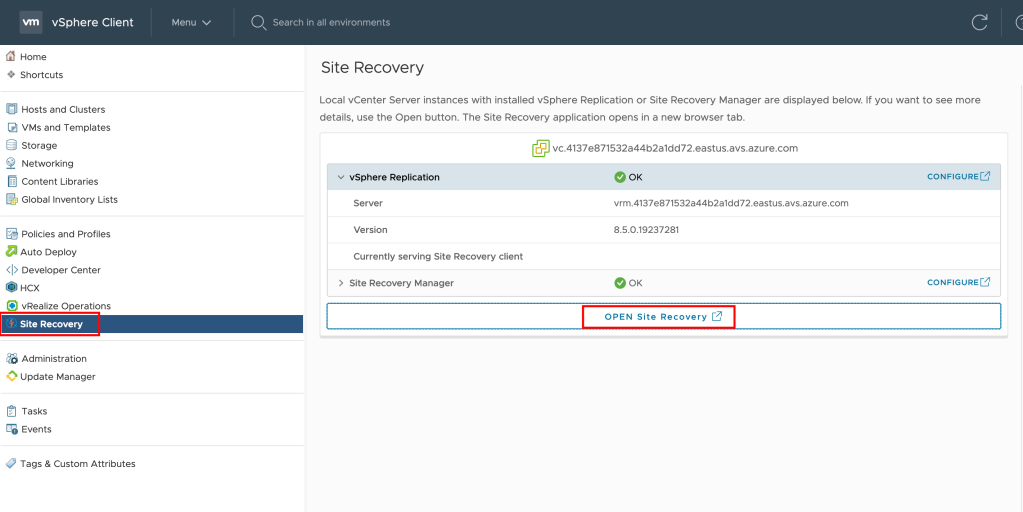
- Sign in to vCenter Server as cloudadmin@vsphere.local.
- Navigate to Site Recovery, check the status of both vSphere Replication and VMware SRM, and then select OPEN Site Recovery to launch the client.
Configure site pairing in vCenter Server
Before starting site pair, make sure firewall rules between VMware cloud on AWS and Azure VMware solution has been opened as described Here and Here
To start pairing select NEW SITE PAIR in the Site Recovery (SR) client in the new tab that opens.
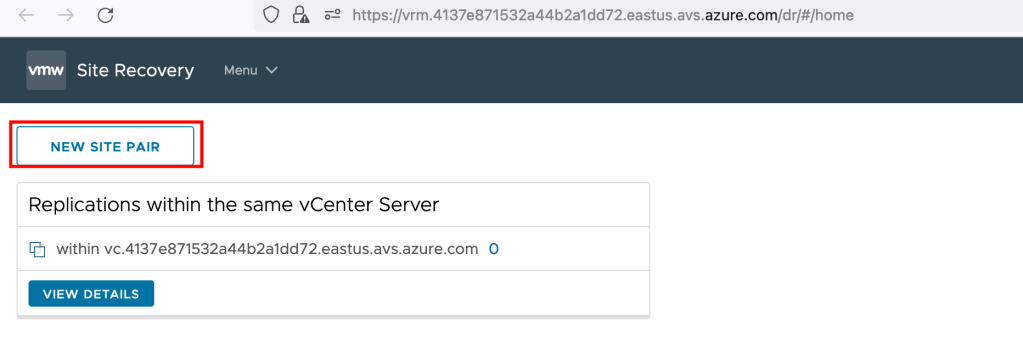
Enter the remote site details, and then select FIND VCENTER SERVER INSTANCES and select then select Remote vCenter and click on NEXT, At this point, the client should discover the VRM and SRM appliances on both sides as services to pair.
Select the appliances to pair and then select NEXT.
Review the settings and then select FINISH. If successful, the client displays another panel for the pairing. However, if unsuccessful, an alarm will be reported.
After you’ve created the site pairing, you can now view the site pairs and other related details as well as you are ready to plan for Disaster Recovery.
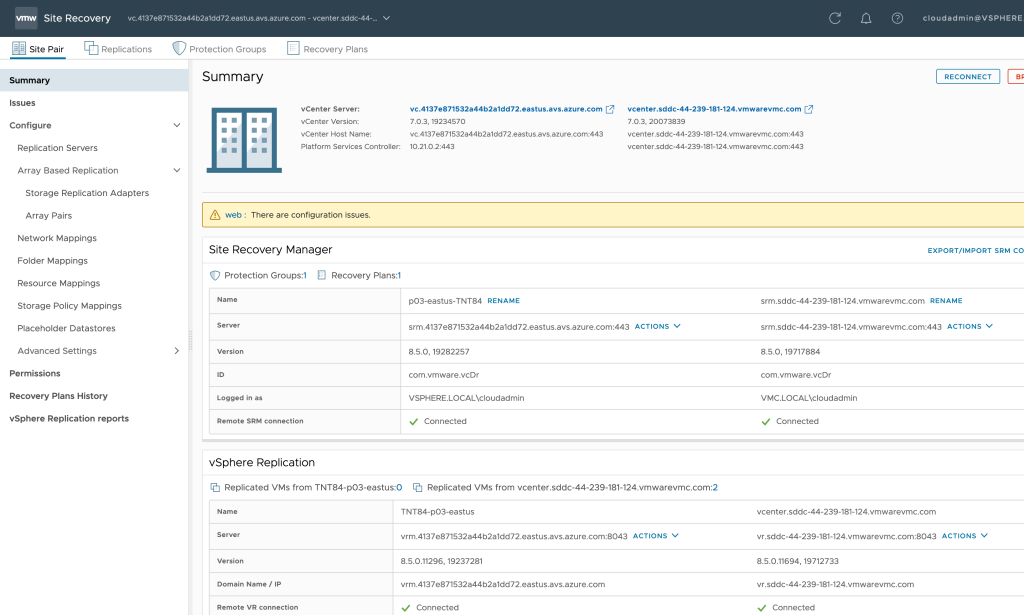
Planning
Mappings allow you to specify how Site Recovery Manager maps virtual machine resources on the protected site to resources on the recovery site, You can configure site-wide mappings to map objects in the vCenter Server inventory on the protected site to corresponding objects in the vCenter Server inventory on the recovery site.
- Network Mapping
- IP Customization
- Folder Mapping
- Resource Mapping
- Storage Policy Mapping
- Placeholder Datastores
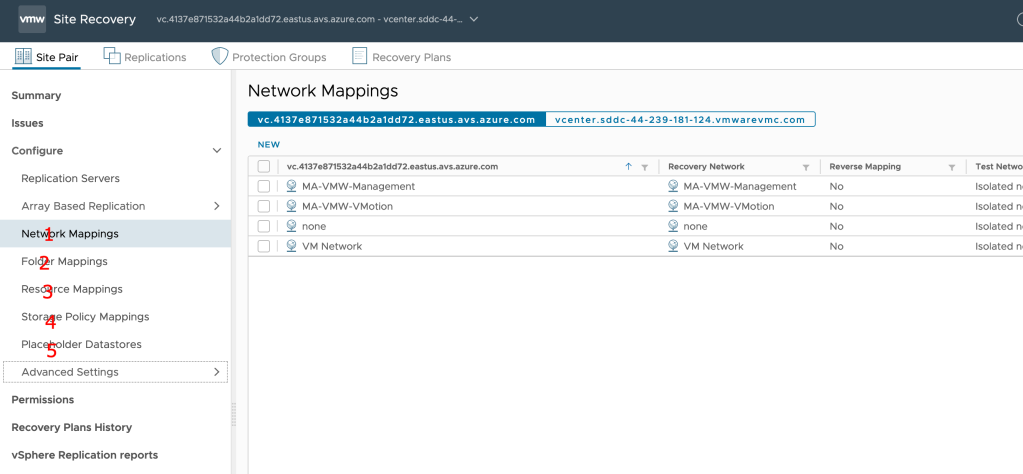
Creating Protection Groups
A protection group is a collection of virtual machines that the Site Recovery Manager protects together. Protection group are per SDDC configuration and needs to be created on each SDDC if VMs are replicated in bi-directionally.
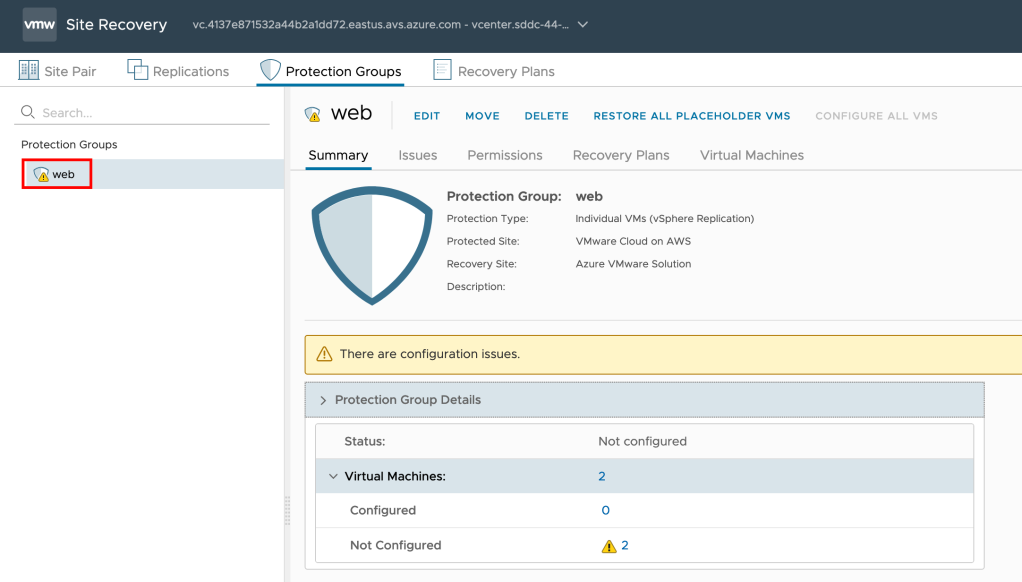
Recovery Plan
A recovery plan is like an automated run book. It controls every step of the recovery process, including the order in which Site Recovery Manager powers on and powers off virtual machines, the network addresses that recovered virtual machines use, and so on. Recovery plans are flexible and customizable.
A recovery plan runs a series of steps that must be performed in a specific order for a given workflow such as a planned migration or re-protection. You cannot change the order or purpose of the steps, but you can insert your own steps that display messages and run commands.
A recovery plan includes one or more protection groups. Conversely, you can include a protection group in more than one recovery plan. For example, you can create one recovery plan to handle a planned migration of services from the protected site to the recovery site for the whole SDDC and another set of plans per individual departments. Thus, having multiple recovery plans referencing one protection group allows you to decide how to perform recovery.
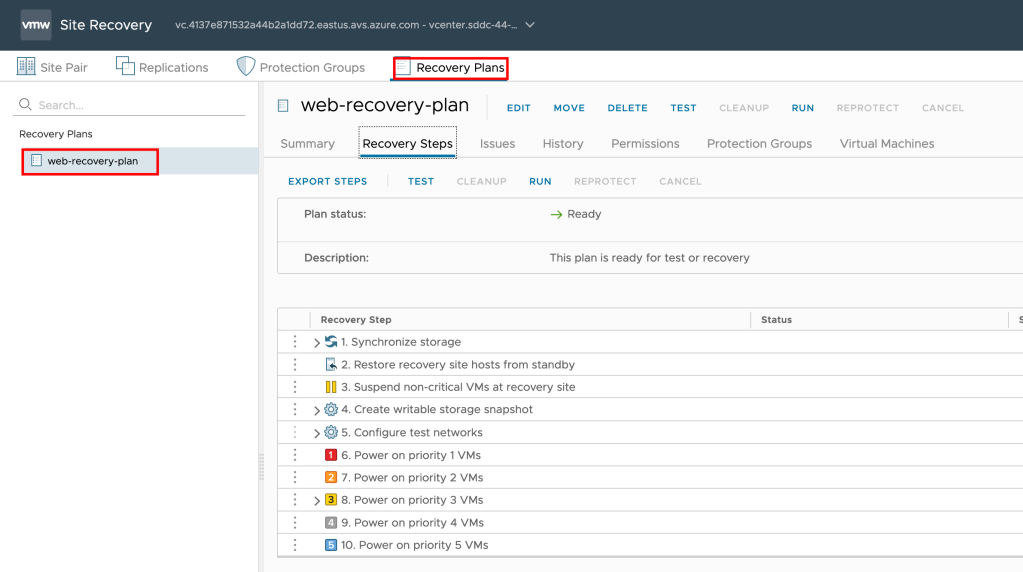
Steps to add a VM for replication:
there are multiple ways, i am explaining here one:
- Choose VM and right click on it and select All Site Recovery actions and click on Configure Replication
- Choose Target site and replication server to handle replication
- VM validation happens and then choose Target datastore
- under Replication setting , choose RPO, point in time instances etc..
- Choose protection group to which you want to add this VM and check summary and click Finish
Cross-cloud disaster recovery ensures one of the most secure and reliable solutions for service availability, reason cross-cloud disaster recovery is often the best route for businesses is that it provides IT resilience and business continuity. This continuity is of most important when considering how companies operate, how customers and clients rely on them for continuous service and when looking at your company’s critical data, which you do not want to be exposed or compromised.
Frankly speaking IT disasters happen and happens everywhere including public clouds and much more frequently than you might think. When they occur, they present stressful situations which require fast action. Even with a strategic method for addressing these occurrences in place, it can seem to spin out of control. Even when posed with these situations, IT leaders must keep face, remain calm and be able to fully rely on the system they have in place or partner they are working with for disaster recovery measures.
Customer/Partner with VMware Cloud on AWS and Azure VMware Solution can build cross cloud disaster recovery solution to simplify disaster recovery with the only VMware-integrated solution that runs on any cloud. VMware Site Recovery Manager (SRM) provides policy-based management, minimizes downtime in case of disasters via automated orchestration, and enables non-disruptive testing of your disaster recovery plans.