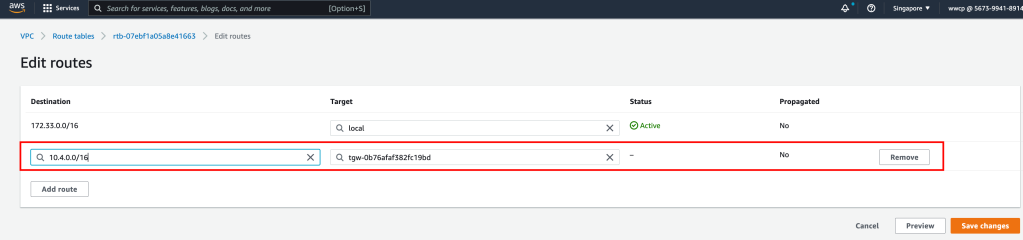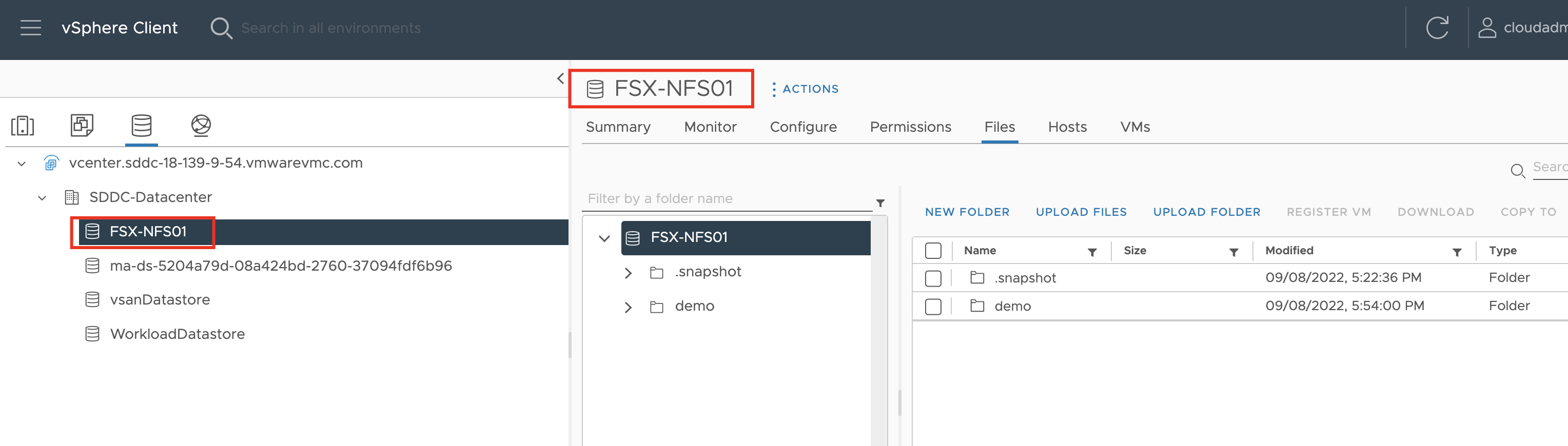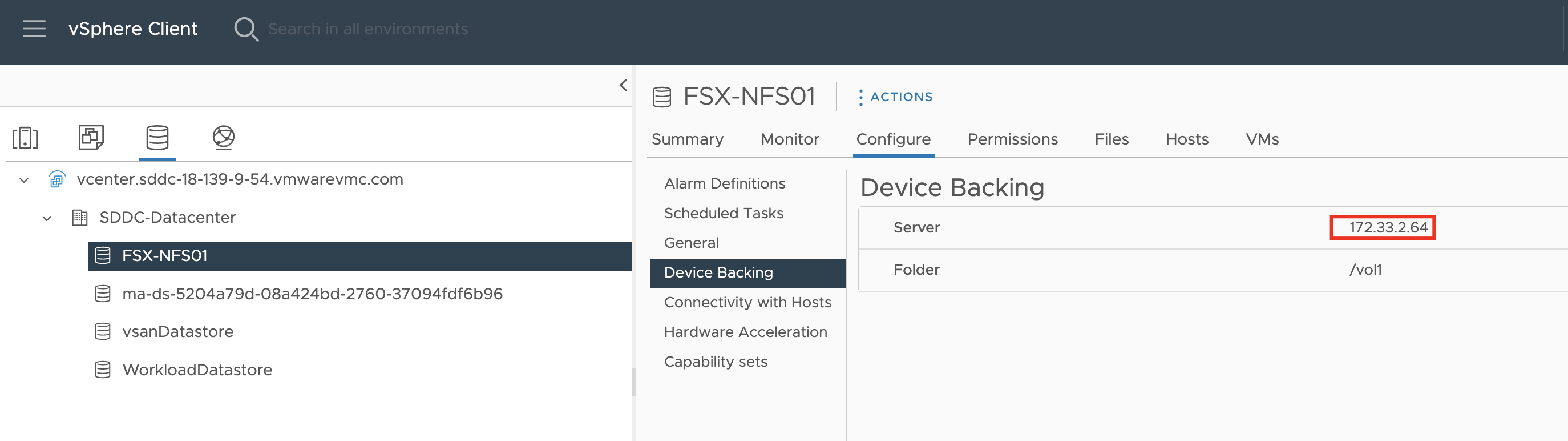Amazon FSx for NetApp ONTAP integration with VMware Cloud on AWS is an AWS-managed external NFS datastore built on NetApp’s ONTAP file system that can be attached to a cluster in your SDDC. It provides customers with flexible, high-performance virtualized storage infrastructure that scales independently of compute resources.
PROCESS
- Make sure SDDC has been deployed on VMware Cloud on AWS with version 1.20
- The SDDC is added to an SDDC Group. While creating the SDDC Group, a VMware Managed Transit Gateway (vTGW) is automatically deployed and configured
- A Multi-AZ file system powered by Amazon FSx for NetApp ONTAP is deployed across two AWS Availability Zones (AZs). (You can also deploy in single AZ but not recommended for production)
DEPLOY VMWARE MANAGED TRANSIT GATEWAY
To use FSx for ONTAP as an external datastore, an SDDC must be a member of an SDDC group so that it can use the group’s vTGW and to configure you must be logged into the VMC console as a user with a VMC service role of Administrator and follow below steps:
- Log in to the VMC Console and go on the Inventory page, click SDDC Groups
- On the SDDC Groups tab, click ACTIONS and select Create SDDC Group
- Give the group a Name and optional Description, then click NEXT
- On the Membership grid, select the SDDCs to include as group members.The grid displays a list of all SDDCs in your organization. To qualify for membership in the group, an SDDC must meet several criteria:
- It must be at SDDC version 1.11 or later. Members of a multi-region group must be at SDDC version 1.15 or later.
- Its management network CIDR block cannot overlap the management CIDR block of any other group member.
- It cannot be a member of another SDDC Group.
- Acknowledge that you understand and take responsibility for the costs you incur when you create an SDDC group, then click CREATE GROUP to create the SDDC Group and its VMware Transit Connect network.
ATTACH VPC TO VMWARE MANAGED TRANSIT GATEWAY
After the SDDC Group is created, it shows up in your list of SDDC Groups. Select the SDDC Group, and then go to the External VPC tab and click on ADD ACCOUNT button, then provide the AWS account that will be used to provision the FSx file system, and then click Add.
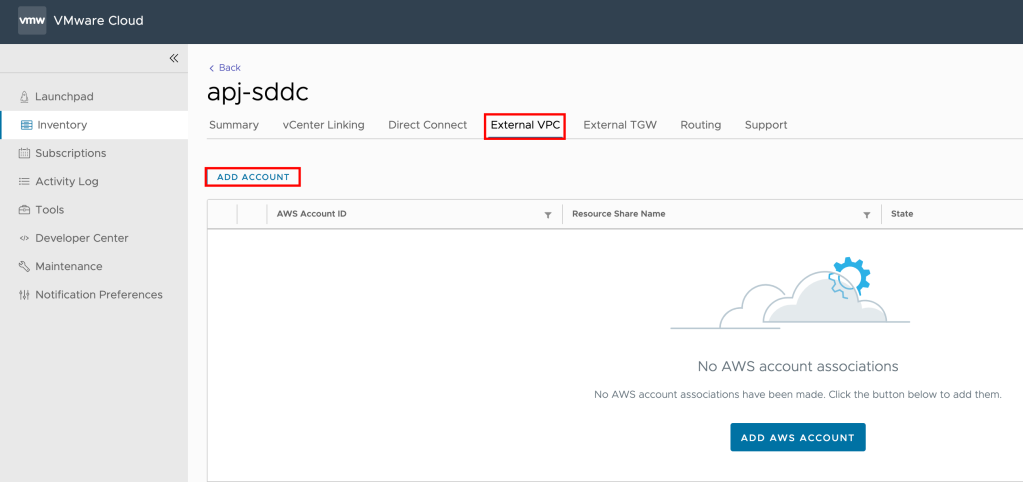
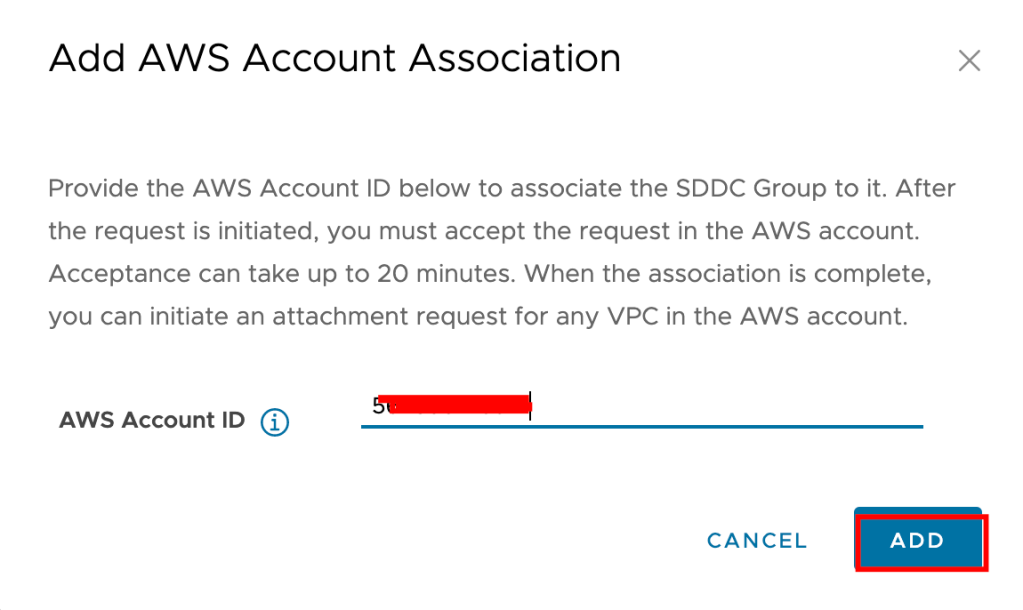
Now it’s time for you to go back to the AWS console and sign in to the same AWS account where you will create Amazon FSx file system. Here navigate to the Resource Access Manager service page and
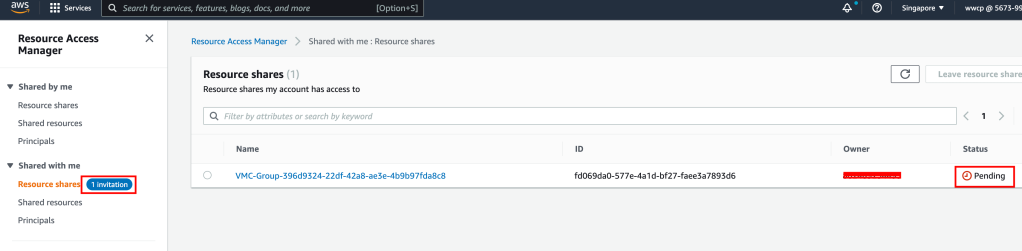
click on the Accept resource share button.
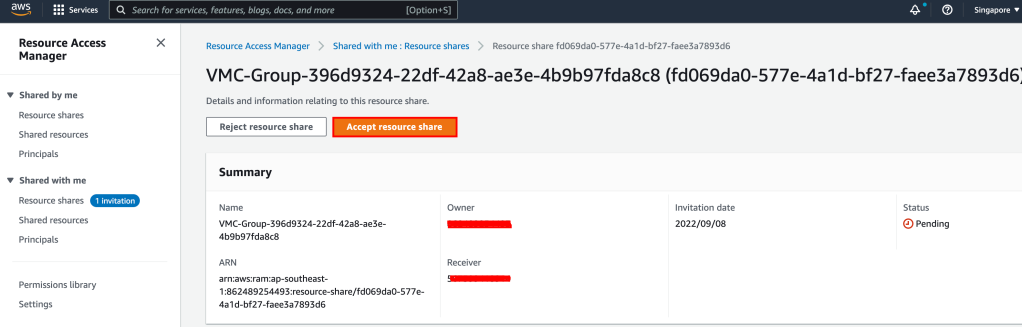
Next, we need to attach VMC Transit Gateway to the FSX VPC, for that you need to go to:
ATTACH VMWARE MANAGED TRANSIT GATEWAY TO VPC
- Open the Amazon VPC console and navigate to Transit Gateway Attachments.
- Choose Create transit gateway attachment
- For Name tag, optionally enter a name for the transit gateway attachment.
- For Transit gateway ID, choose the transit gateway for the attachment, make sure you choose a transit gateway that was shared with you.
- For Attachment type, choose VPC.
- For VPC ID, choose the VPC to attach to the transit gateway.This VPC must have at least one subnet associated with it.
- For Subnet IDs, select one subnet for each Availability Zone to be used by the transit gateway to route traffic. You must select at least one subnet. You can select only one subnet per Availability Zone.
- Choose Create transit gateway attachment.
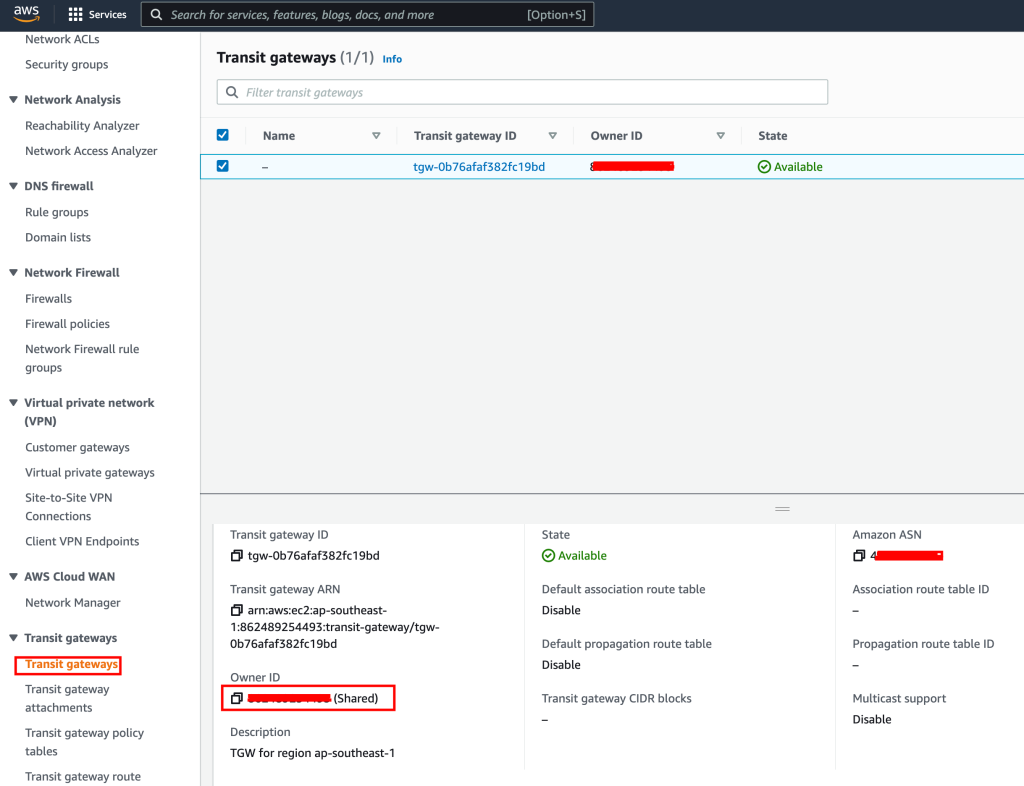
Accept the Transit Gateway attachment as follows:
- Navigating back to the SDDC Group, External VPC tab, select the AWS account ID used for creating your FSx NetApp ONTAP, and click Accept. This process takes some time..
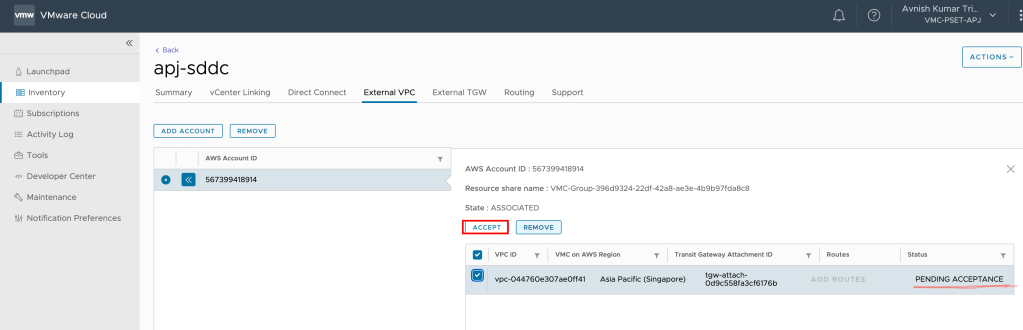
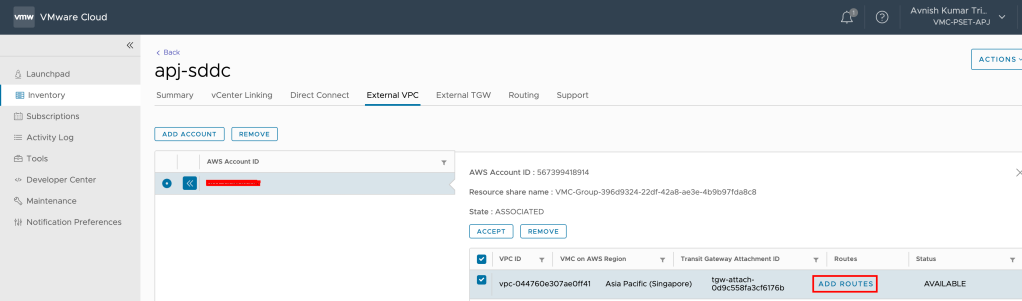
- Next, you need to add the routes so that the SDDC can see the FSx file system. This is done on the same External VPC tab, where you will find a table with the VPC. In that table, there is a button called Add Routes. In the Add Route section, add the CIDR of your VPC where the FSX will be deployed.
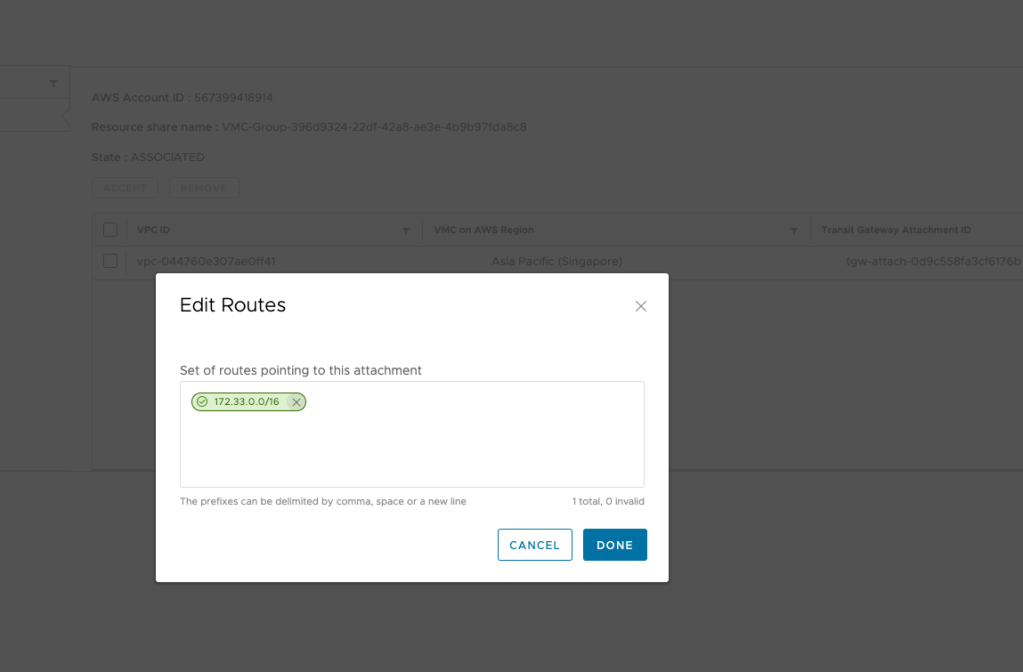
In the AWS console, create the route back to the SDDC by locating VPC on the VPC service page and navigating to the Route Table as seen below.
also ensure that you have the correct inbound rules for the SDDC Group CIDR to allow the inbound rules for SDDC Group CIDR. it this case i am using entire SDDC CIDR, Further to this Security Group, the ENI Security Group also needs the NFS port ranges adding as inbound and outbound rules to allow communication between VMware Cloud on AWS and the FSx service.
Deploy FSx for NetApp ONTAP file system in your AWS account
Next step is to create an FSx for NetApp ONTAP file system in your AWS account. To connect FSx to VMware cloud on AWS SDDC, we have two options:
- Either create a new Amazon VPC under the same connected AWS account and connect it using VMware Transit Connect.
- or Create a new AWS account in the same region as well as VPC, connect it using VMware Transit Connect.
In this blog, i am deploying in the same connected VPC and for it to deploy, Go to Amazon FSx service page, click on Create File System and on the Select file system type page, select Amazon FSx for NetApp ONTAP,
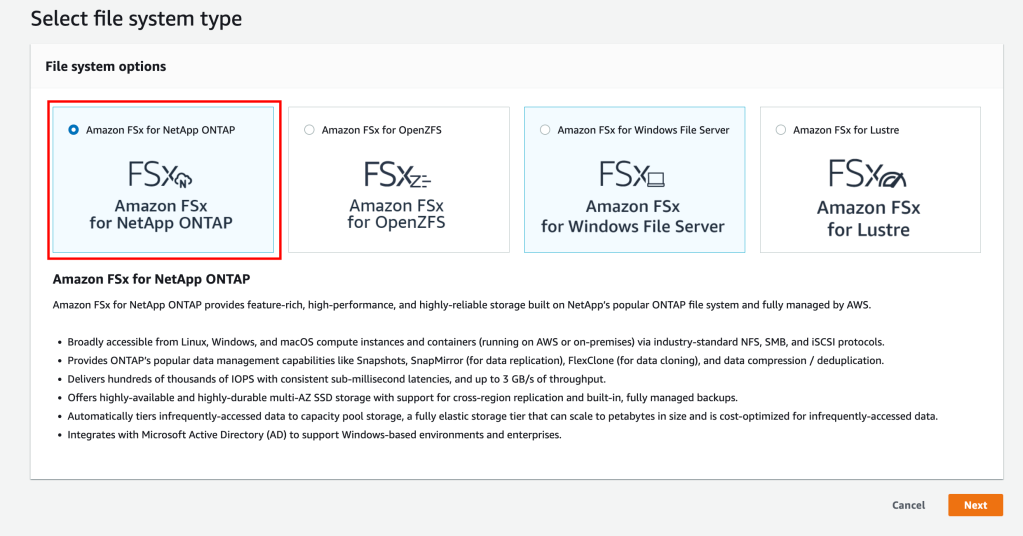
On Next page, select the Standard create method and enter require details like:
- Select Deployment type (Multi-AZ) and Storage capacity
- Select correct VPC, Security group and Subnet
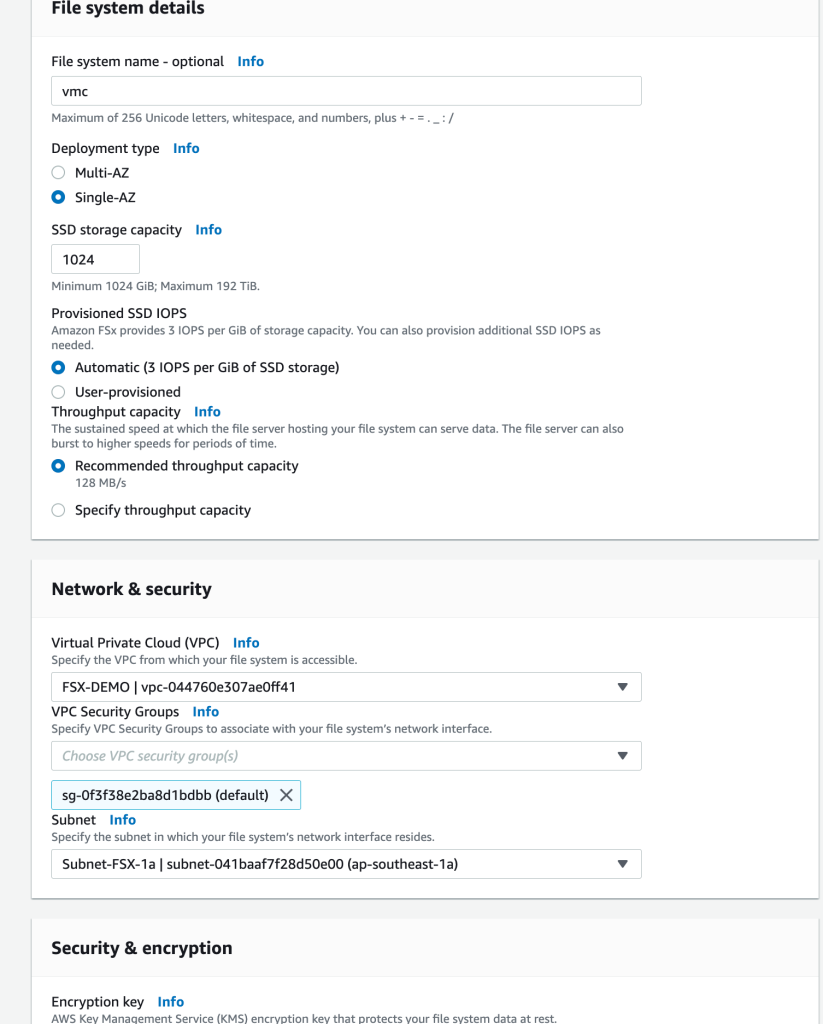
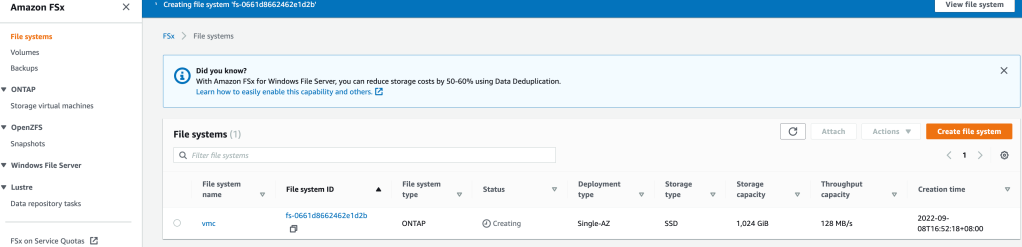
After the file system is created, check the NFS IP address under the Storage virtual machines tab. The NFS IP address is the floating IP that is used to manage access between file system nodes, and this IP we will use to configuring in VMware Transit Connect to allow access volume from SDDC.
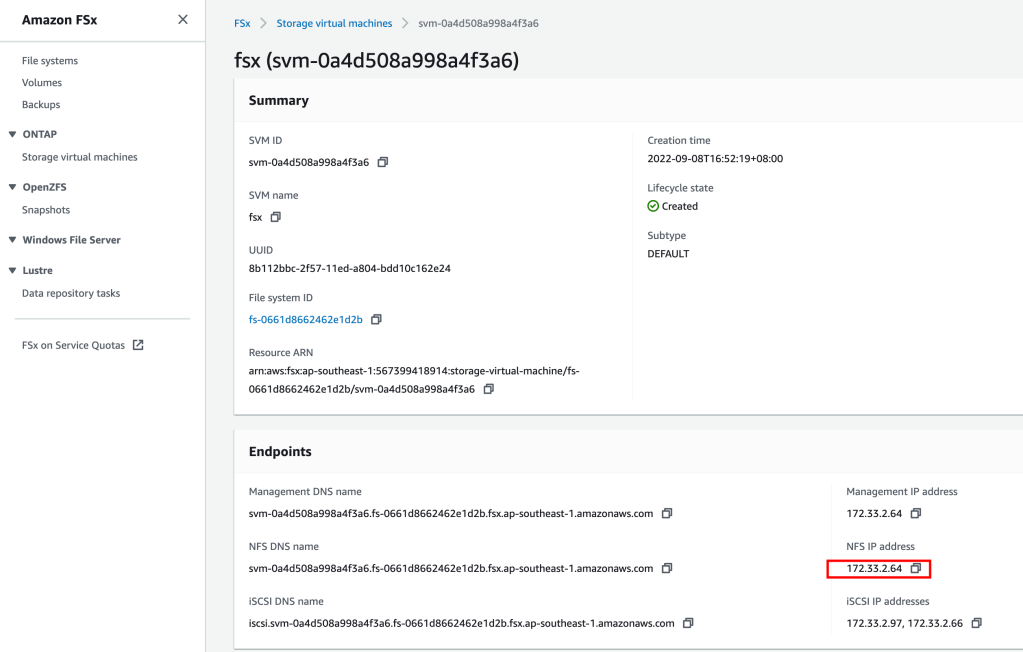
we are done with creating the FSx for NetApp ONTAP file system.
MOUNT NFS EXTERNAL STORAGE TO SDDC Cluster
Now it’s time for you to go back to the VMware Cloud on AWS console and open the Storage tab of your SDDC. Click ATTACH DATASTORE and fill in the required values.
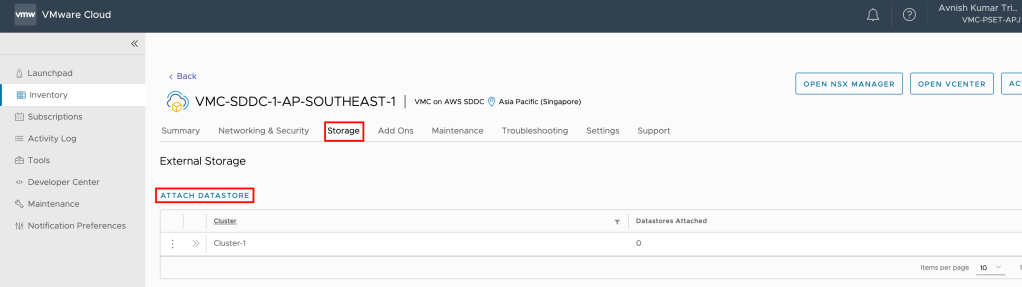
- Select a cluster. Cluster-1 is preselected if there are no other clusters.
- Choose Attach a new datastore
- The NFS IP address shown in the Endpoints section of the FSx Storage Virtual Machine tab. Click VALIDATE to validate the address and retrieve the list of mount points (NFS exports) from the server.
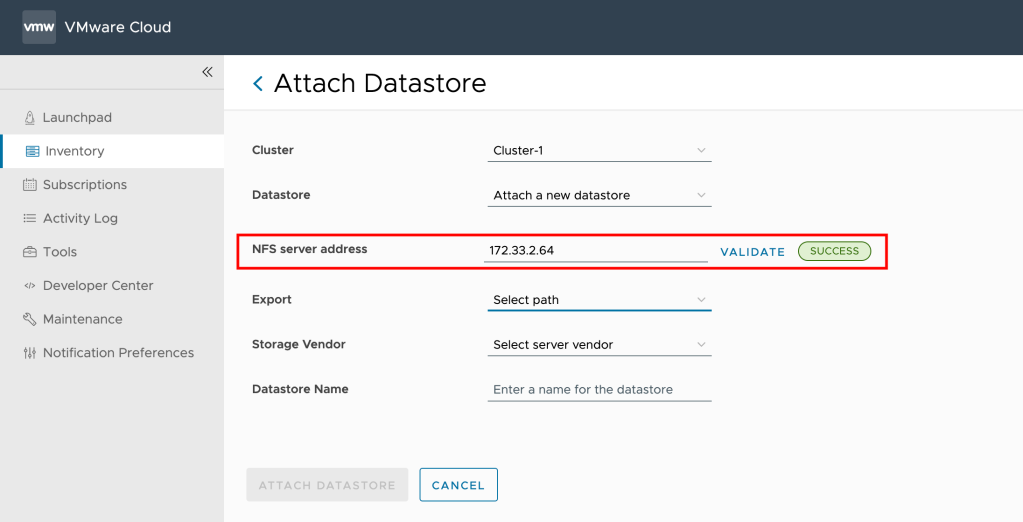
- Pick one from the list of mount points exported by the server at the NFS server address. Each mount point must be added as a separate datastore
- AWS FSx ONTAP
- Give the datastore a name. Datastore names must be unique within an SDDC.
- Click on ATTACH DATASTORE
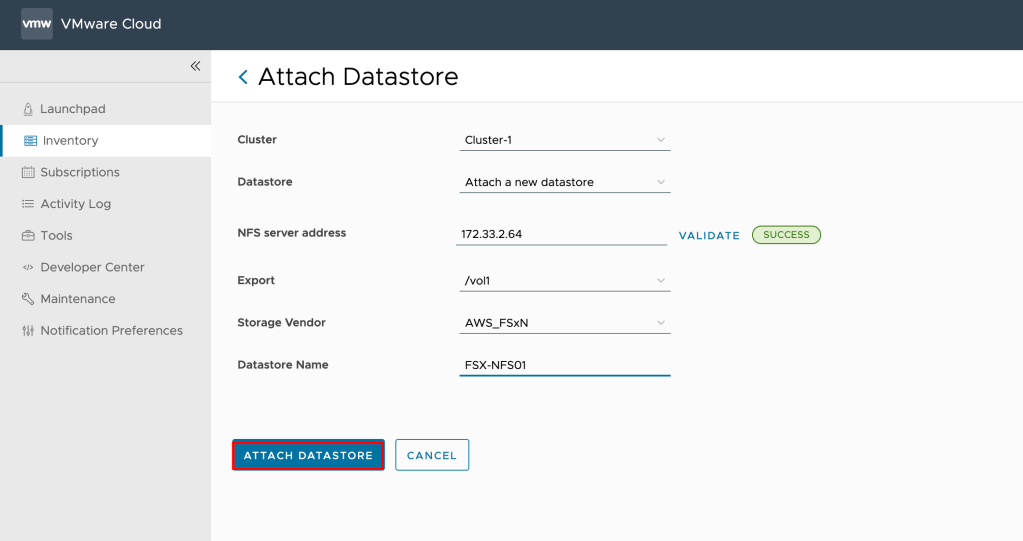
VMware Cloud on AWS supports external storage starting with SDDC version 1.20. To request an upgrade to an existing SDDC, please contact VMware support or notify your Customer Success Manager.