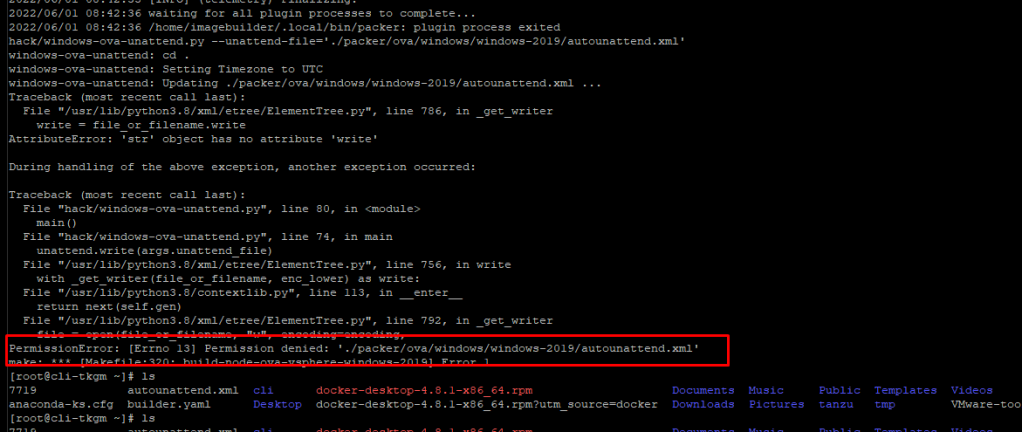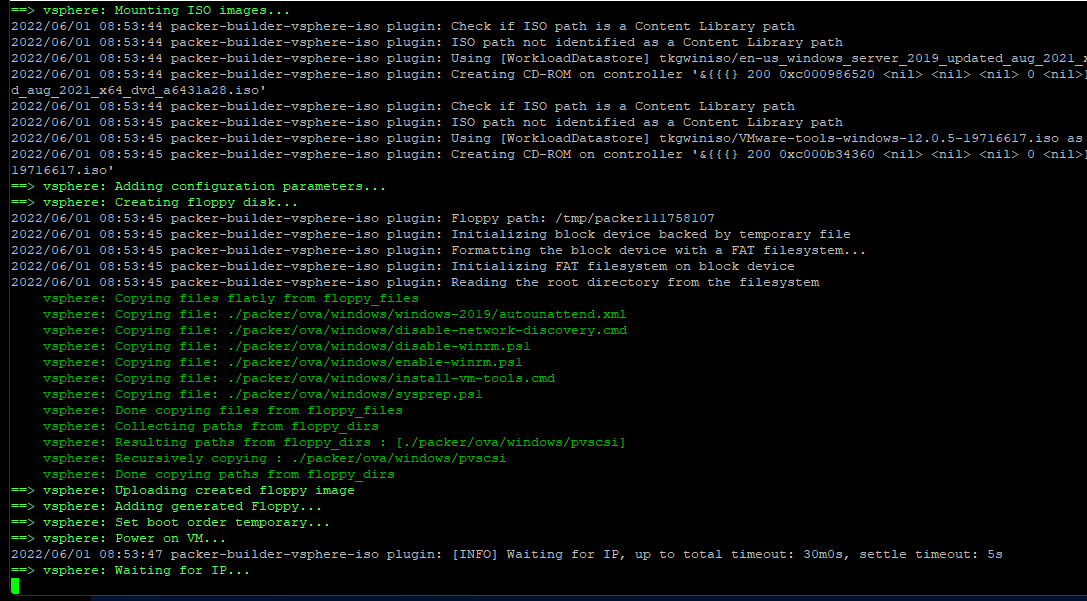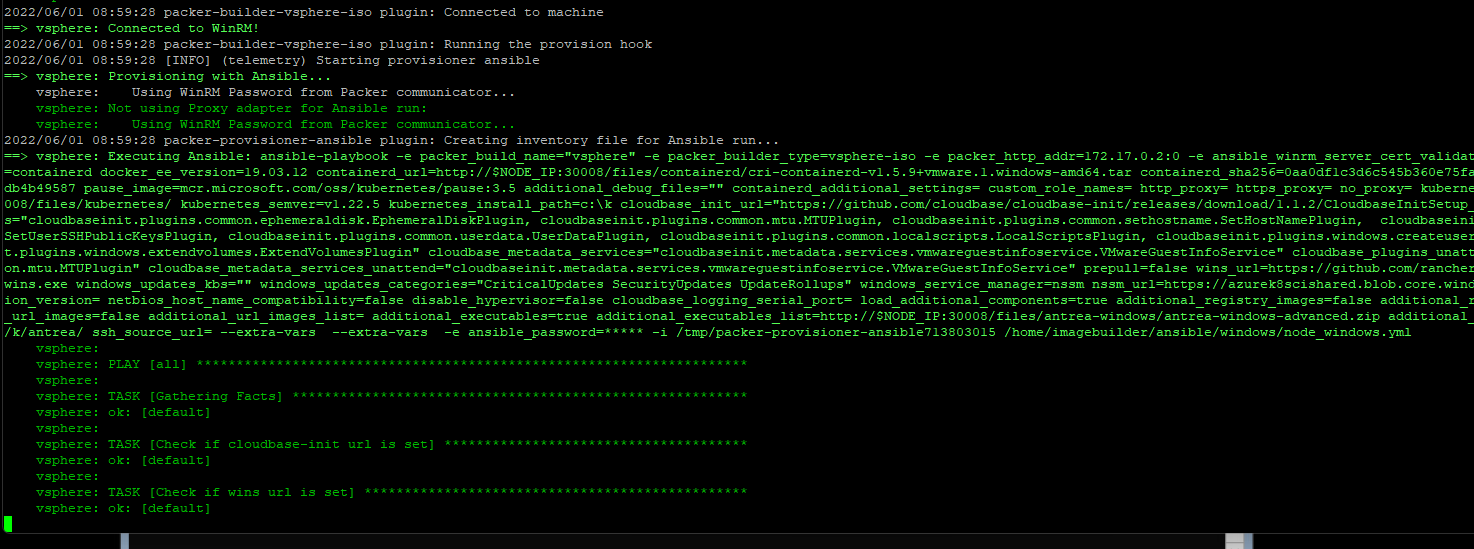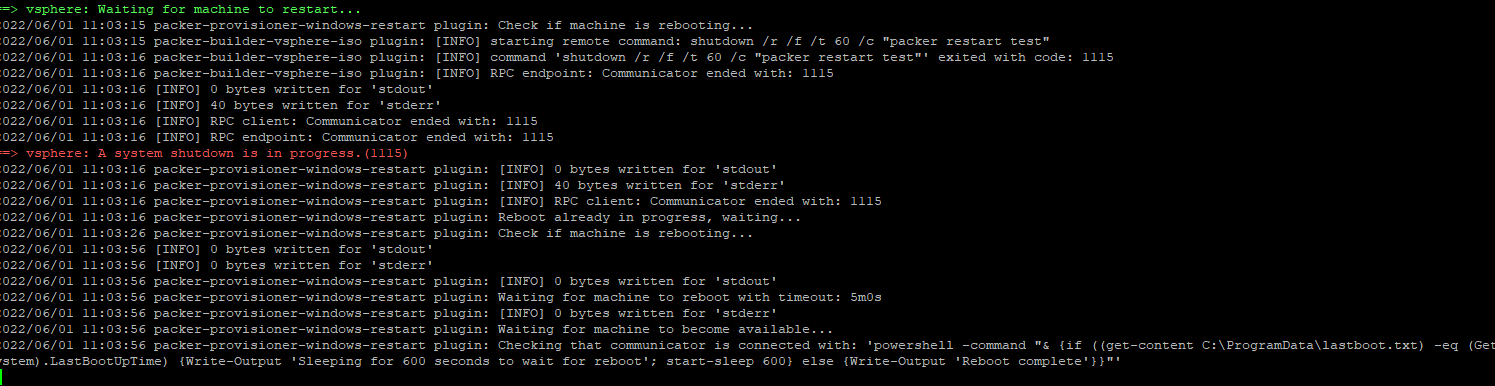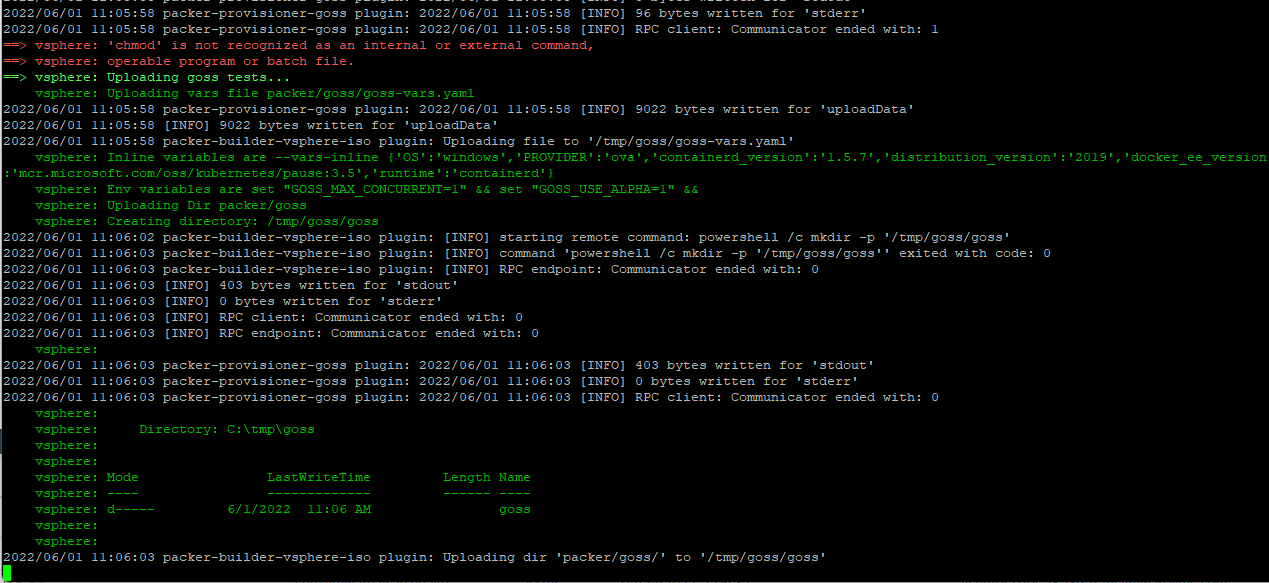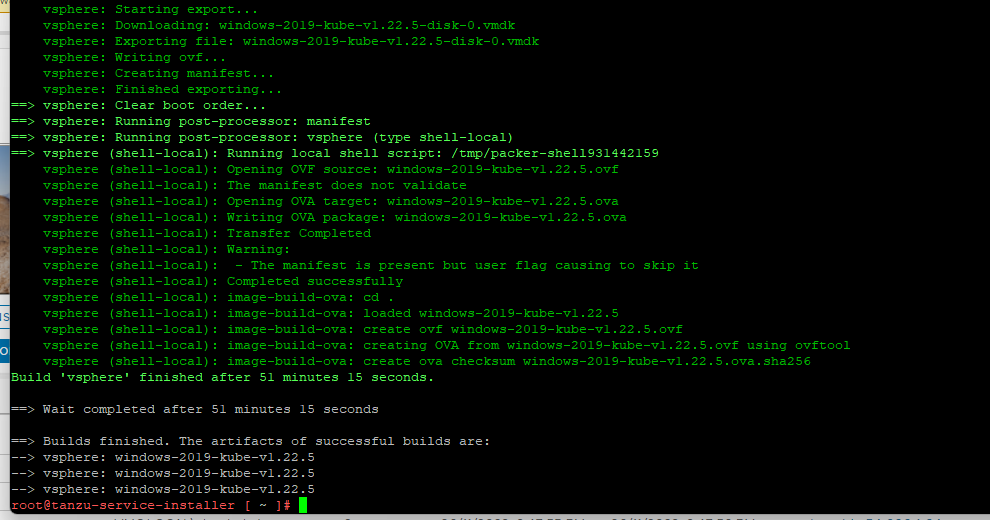If your organisation is building an application based on Windows components (such as .NET Framework) and willing to deploy Windows containers on VMware Tanzu, this blog post is on how to build a Windows custom machine image and deploy windows Kubernetes cluster.
Windows Image Prerequisites
- vSphere 6.7 Update 3 or greater
- A macOS or Linux workstation, Docker Desktop and Ansible must be installed on workstation
- Tanzu Kubernetes Grid v1.5.x or greater
- Tanzu CLI
- A Recent Image of Windows 2019 (newer than April 2021) and must be downloaded from Microsoft Developer Network (MSDN) or Volume Licensing (VL) account.
- The latest VMware Tools Windows ISO image. Download from VMware Tools
- on vCenter, Inside a data store create a folder such as iso and upload windows ISO and VMware Tools iso
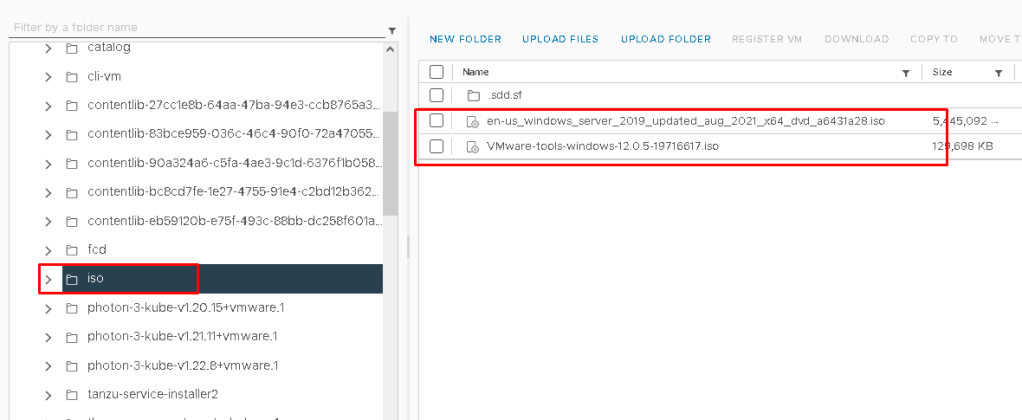

Build a Windows Image
- Deploy Tanzu Management Cluster with Ubuntu 2004 Kubernetes v1.22.9 OVA
- Create a YAML file named
builder.yamlwith the following configuration, On my local system I have saved this yaml asbuilder.yaml
apiVersion: v1
kind: Namespace
metadata:
name: imagebuilder
---
apiVersion: v1
kind: Service
metadata:
name: imagebuilder-wrs
namespace: imagebuilder
spec:
selector:
app: image-builder-resource-kit
type: NodePort
ports:
- port: 3000
targetPort: 3000
nodePort: 30008
---
apiVersion: apps/v1
kind: Deployment
metadata:
name: image-builder-resource-kit
namespace: imagebuilder
spec:
selector:
matchLabels:
app: image-builder-resource-kit
template:
metadata:
labels:
app: image-builder-resource-kit
spec:
nodeSelector:
kubernetes.io/os: linux
containers:
- name: windows-imagebuilder-resourcekit
image: projects.registry.vmware.com/tkg/windows-resource-bundle:v1.22.9_vmware.1-tkg.1
imagePullPolicy: Always
ports:
- containerPort: 3000
Connect the Kubernetes CLI to your management cluster by running:
#kubectl config use-context MY-MGMT-CLUSTER-admin@MY-MGMT-CLUSTER
Apply the builder.yaml file as below:
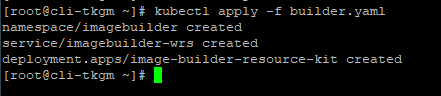
To ensure the container is running run below command:
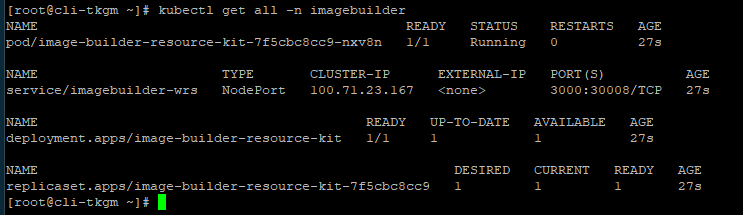
List the cluster’s nodes, with wide output and take note of Internal IP address value of the node with ROLE listed as control-plane,master
#kubectl get nodes -o wide
Retrieve the containerd component’s URL and SHA, Query the control plane’s nodePort endpoint:
#curl http://CONTROLPLANENODE-IP:30008
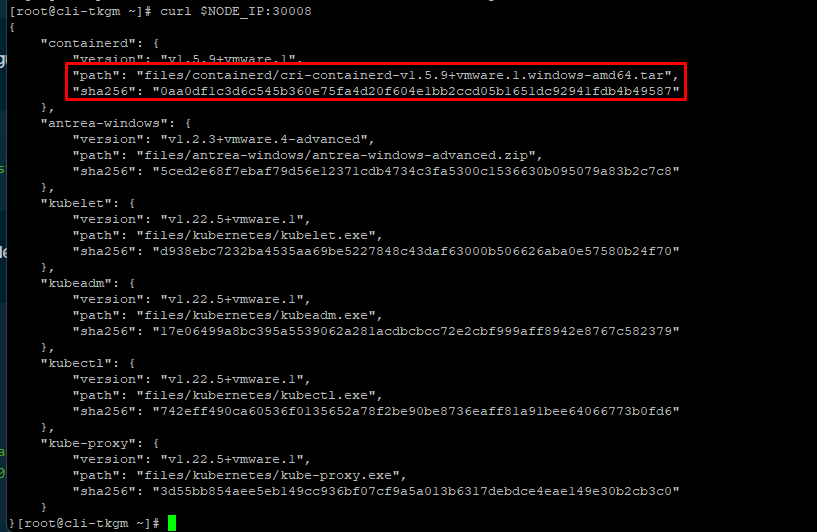
Take note of containerd.path and containerd.sha256 values. The containerd.path value ends with something like containerd/cri-containerd-v1.5.9+vmware.2.windows-amd64.tar.
Create a JSON file in an empty folder named windows.json with the following configuration:
{
"unattend_timezone": "WINDOWS-TIMEZONE",
"windows_updates_categories": "CriticalUpdates SecurityUpdates UpdateRollups",
"windows_updates_kbs": "",
"kubernetes_semver": "v1.22.9",
"cluster": "VSPHERE-CLUSTER-NAME",
"template": "",
"password": "VCENTER-PASSWORD",
"folder": "",
"runtime": "containerd",
"username": "VCENTER-USERNAME",
"datastore": "DATASTORE-NAME",
"datacenter": "DATACENTER-NAME",
"convert_to_template": "true",
"vmtools_iso_path": "VMTOOLS-ISO-PATH",
"insecure_connection": "true",
"disable_hypervisor": "false",
"network": "NETWORK",
"linked_clone": "false",
"os_iso_path": "OS-ISO-PATH",
"resource_pool": "",
"vcenter_server": "VCENTER-IP",
"create_snapshot": "false",
"netbios_host_name_compatibility": "false",
"kubernetes_base_url": "http://CONTROLPLANE-IP:30008/files/kubernetes/",
"containerd_url": "CONTAINERD-URL",
"containerd_sha256_windows": "CONTAINERD-SHA",
"pause_image": "mcr.microsoft.com/oss/kubernetes/pause:3.5",
"prepull": "false",
"additional_prepull_images": "mcr.microsoft.com/windows/servercore:ltsc2019",
"additional_download_files": "",
"additional_executables": "true",
"additional_executables_destination_path": "c:/k/antrea/",
"additional_executables_list": "http://CONTROLPLANE-IP:30008/files/antrea-windows/antrea-windows-advanced.zip",
"load_additional_components": "true"
}
update the values in file as below:
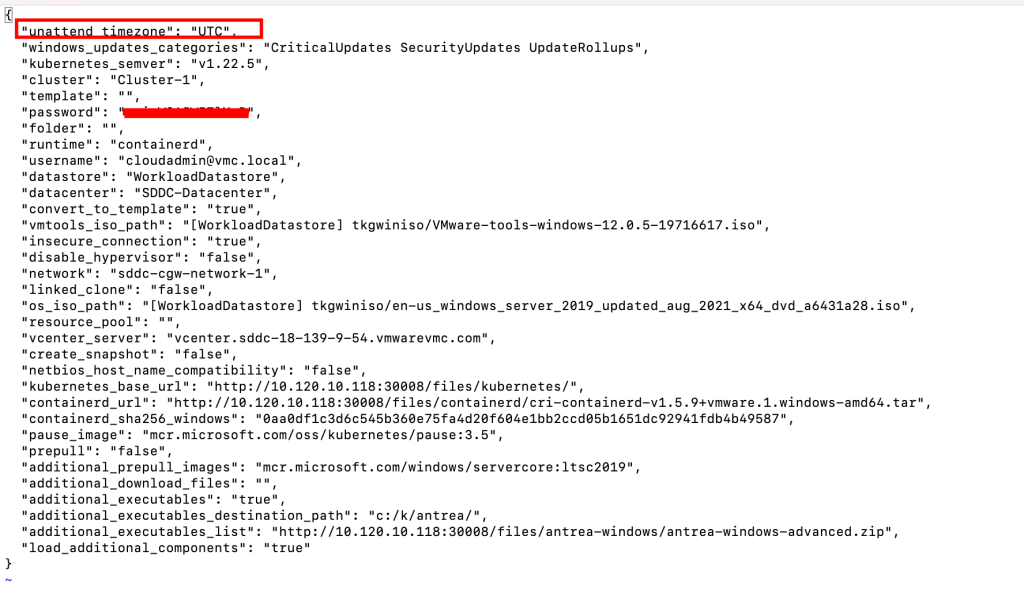
Add the XML file that contains the Windows settings by following these steps:
- Go to the
autounattend.xmlfile on VMware {code} Sample Exchange. - Select Download.
- If you are using the Windows Server 2019 evaluation version, remove
<ProductKey>...</ProductKey>. - Name the file
autounattend.xml. - Save the file in the same folder as the
windows.jsonfile and change permission of file to 777.
From your client VM run following command from folder containing your windows.json and autounattend.xml file:
#docker run -it --rm --mount type=bind,source=$(pwd)/windows.json,target=/windows.json --mount type=bind,source=$(pwd)/autounattend.xml,target=/home/imagebuilder/packer/ova/windows/windows-2019/autounattend.xml -e PACKER_VAR_FILES="/windows.json" -e IB_OVFTOOL=1 -e IB_OVFTOOL_ARGS='--skipManifestCheck' -e PACKER_FLAGS='-force -on-error=ask' -t projects.registry.vmware.com/tkg/image-builder:v0.1.11_vmware.3 build-node-ova-vsphere-windows-2019
NOTE: Before you run below command, make sure your workstation is running “Docker Desktop” as well “Ansible”
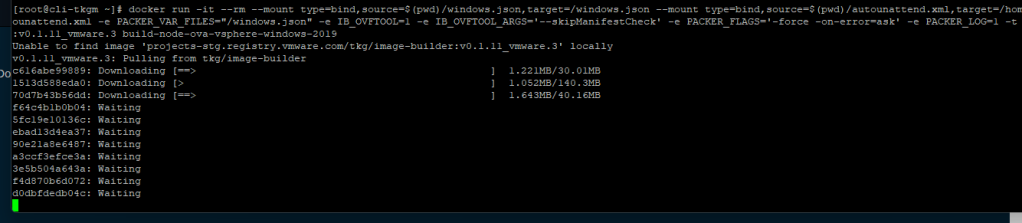
To ensure the Windows image is ready to use, select your host or cluster in vCenter, select the VMs tab, then select VM Templates to see the Windows image listed.
Use a Windows Image for a Workload Cluster
Use a Windows Image for a Workload Cluster, below yaml shows you how to deploy a workload cluster that uses your Windows image as a template. (This windows cluster is using NSX Advance LB)
#! --------------------------------------------------------------------- #! non proxy env configs #! --------------------------------------------------------------------- CLUSTER_CIDR: 100.96.0.0/11 CLUSTER_NAME: tkg-workload02 CLUSTER_PLAN: dev ENABLE_CEIP_PARTICIPATION: 'true' IS_WINDOWS_WORKLOAD_CLUSTER: "true" VSPHERE_WINDOWS_TEMPLATE: windows-2019-kube-v1.22.5 ENABLE_MHC: "false" IDENTITY_MANAGEMENT_TYPE: oidc INFRASTRUCTURE_PROVIDER: vsphere SERVICE_CIDR: 100.64.0.0/13 TKG_HTTP_PROXY_ENABLED: false DEPLOY_TKG_ON_VSPHERE7: 'true' VSPHERE_DATACENTER: /SDDC-Datacenter VSPHERE_DATASTORE: WorkloadDatastore VSPHERE_FOLDER: /SDDC-Datacenter/vm/tkg-vmc-workload VSPHERE_NETWORK: /SDDC-Datacenter/network/tkgvmc-workload-segment01 VSPHERE_PASSWORD: <encoded:T1V3WXpkbStlLUlDOTBG> VSPHERE_RESOURCE_POOL: /SDDC-Datacenter/host/Cluster-1/Resources/Compute-ResourcePool/Tanzu/tkg-vmc-workload VSPHERE_SERVER: 10.97.1.196 VSPHERE_SSH_AUTHORIZED_KEY: ssh-rsa....loudadmin@vmc.local VSPHERE_USERNAME: cloudadmin@vmc.local WORKER_MACHINE_COUNT: 3 VSPHERE_INSECURE: 'true' ENABLE_AUDIT_LOGGING: 'true' ENABLE_DEFAULT_STORAGE_CLASS: 'true' ENABLE_AUTOSCALER: false AVI_CONTROL_PLANE_HA_PROVIDER: 'true' OS_ARCH: amd64 OS_NAME: photon OS_VERSION: 3 WORKER_SIZE: small CONTROLPLANE_SIZE: large REMOVE_CP_TAINT: "true"
if your cluster yaml file is correct, you should see that new windows cluster has been started to deploy.
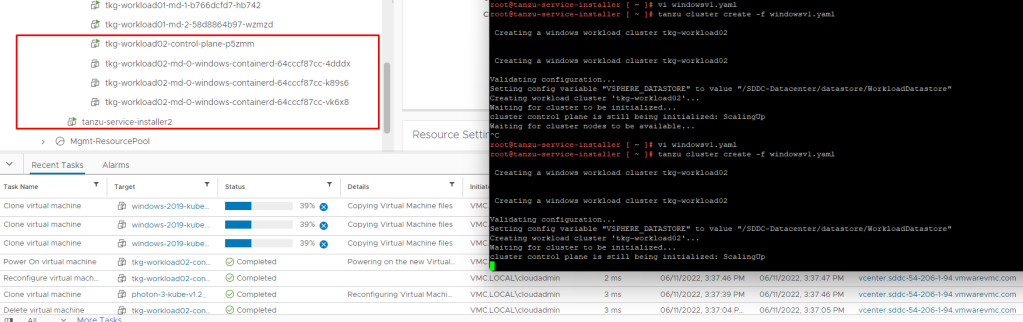
and after some time if should deploy cluster sucessfully.
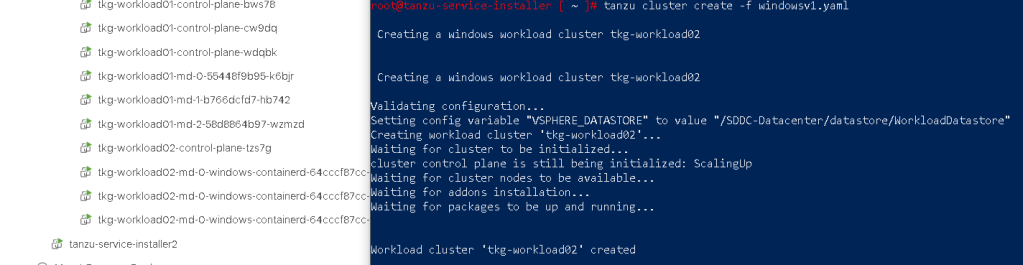

In case if you are using NSX-ALB AKO or Pinniped and see that those pods are not running, please refer Here
NOTE – if you see this error during image build process : Permission denied: ‘./packer/ova/windows/windows-2019/autounattend.xml, check the permission of file autounattend.yaml